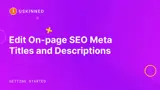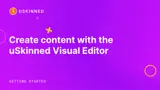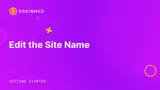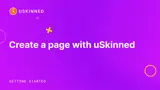Learn from uSkinned
Resources
From documentation and guides to customer case studies and the latest from our blog, learn how to make the most out of your uSkinned website.
Guides & Docs
What would you like to learn about today? Our guides can help you every step of the way.
Getting Started with uSkinned Site Builder
In this series, we will walk you through all the steps you need to take to get started with uSkinned Site Builder.
Watch the full series on the uSkinned YouTube channel.
Made with uSkinned
Our customer showcase highlights there's no limit to what you can build with the award-winning uSkinned Site Builder for Umbraco.
Latest from the Blog
Keep up to date with our latest product launches and general updates on the blog.
Get started
Build your website
Join thousands of agencies, freelancers & businesses of all sizes worldwide who use uSkinned Site Builder for Umbraco to deliver results.
Step 3
Create
Create content with the Visual Editor and utilise built-in eCommerce and integrations.