How to create a direct 1 to 1 translation website
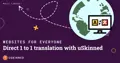
uSkinned Site Builder allows you to quickly setup direct 1-1 translation using Umbraco CMS Variants.
You can find out more about Umbraco Variants here:
https://our.umbraco.com/documentation/Fundamentals/Backoffice/Variants/
The following article is a useful resource which takes you through the pros, cons and caveats of using direct 1-1 translation:
http://24days.in/umbraco-cms/2020/multilingual-websites-in-umbraco-8/
Out-of-the-box the uSkinned Site Builder setup comes with fields that have been identified to 'Vary by Culture'. The fields that are marked to vary by culture are all text fields.
Step 1
Login to the CMS > Go to Settings (Section) > Languages (node) > Add your required languages.
Step 2
For each language that has been added to the Umbraco CMS you will need to create translations of all the front end text that is not part of the Content (Section) content of your website.
Go to Translations (Section) and translate all Dictionary Items.
Step 3
You now need to define the URL that will be used for each language of your website.
Go to > Content (Section) > Right Click Home Node > Select Culture and Hostnames > Add a Domain for each language.
Step 4
You need to repeat this process for the Global node. Although this node and all nodes below it are not physical pages there are still fields that need to be translated. Since this is the case you need to create Culture and Hostname values for each language here as well.
Go to > Content (Section) > Right Click Global node > Select Culture and Hostnames > Add a Domain for each language.
Here is an example of the domains you can use, each domain just needs to be a unique value:
Domain Language
global-enus English (United States)
global-es Spanish
global-it Italian
After setting up languages on your Global node, make sure you publish all child items otherwise you will see an error when trying to view a page with the languages you have added.
#h5yr
Related content
Step 3
Create
Create content with the Visual Editor and utilise built-in eCommerce and integrations.

