How to setup Campaign Monitor to collect email addresses
Step 1
Login to the CMS.
Step 2
In the tree menu, go to 'Global'.
Step 3
From the grid, select 'Settings'.
Step 4
Go to the 'Form' tab.
Step 5
At the label, 'Email marketing platform' select to use either MailChimp or Campaign Monitor.
You can sign up to use either of these popular email marketing platforms for FREE!
Sign up for Campaign Monitor: https://www.campaignmonitor.com/signup/?sv=products-cm
Step 6
In the field 'Email marketing platform API key' paste the unique API Key provided by Campaign Monitor.
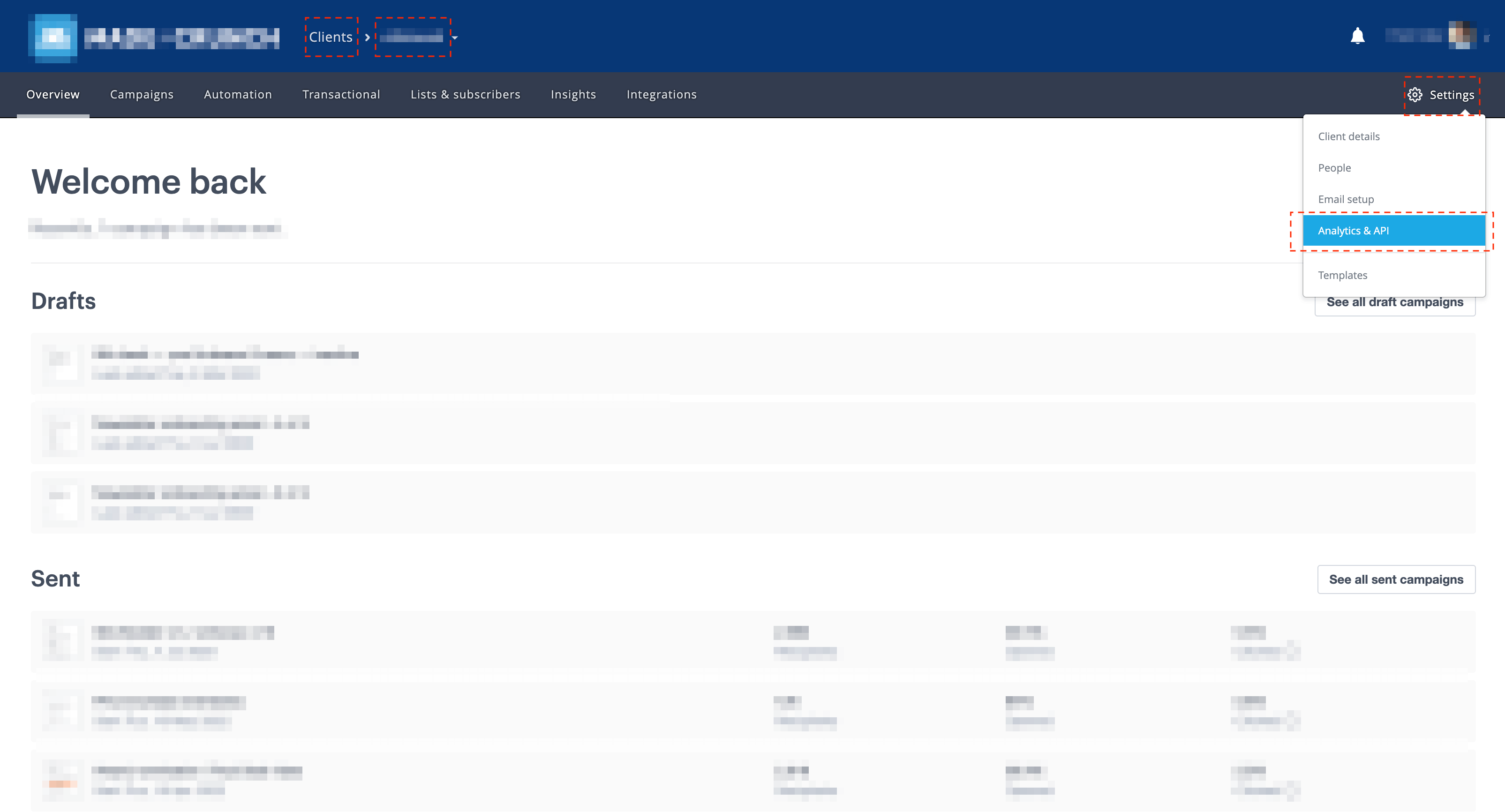
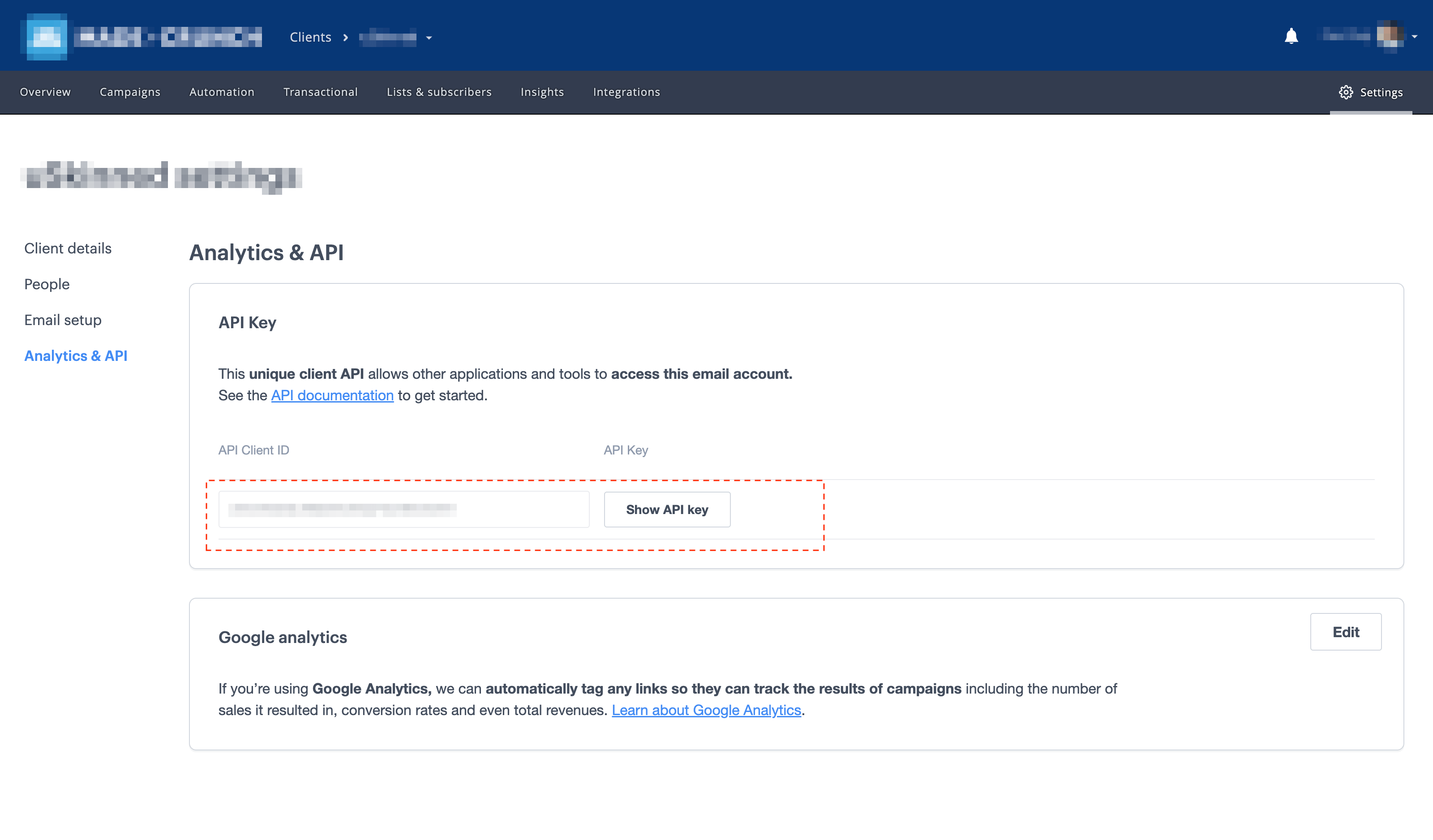
Step 7
In the field 'Email marketing platform default subscriber list ID' paste the unique Subscriber List ID provided by Campaign Monitor.
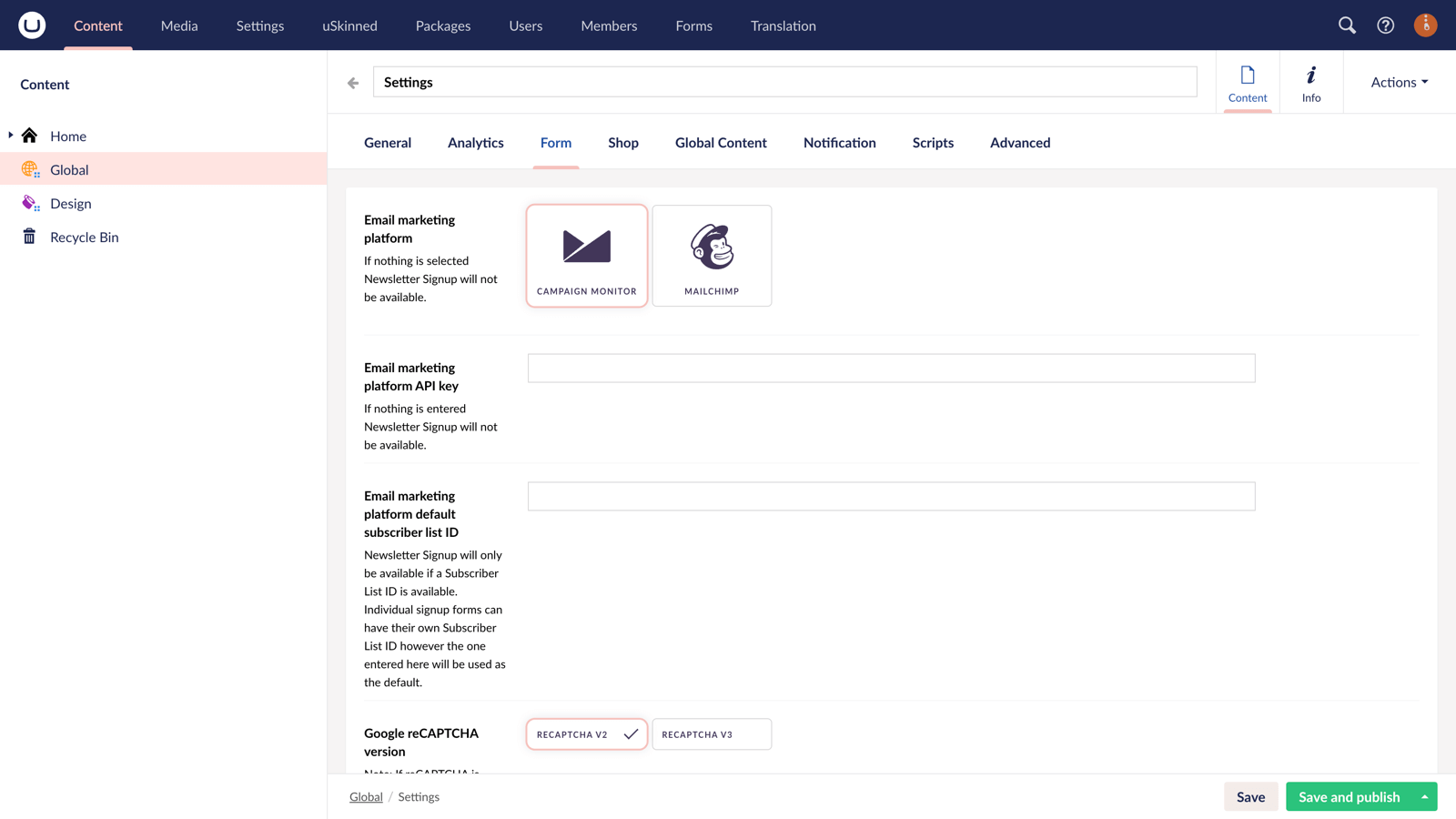
Please note
This will be the default Subscriber List ID that is used in all newsletter forms on your website. You can override it with a different Subscriber List ID whenever you add a newsletter form to your website.
Step 8
Save and Publish.
Step 9
Go to any page, post or footer. Add a Form component to 'Main Content'. Choose Newsletter Form then Save and Publish to start collecting email addresses.
#h5yr
Step 3
Create
Create content with the Visual Editor and utilise built-in eCommerce and integrations.

