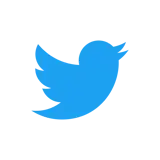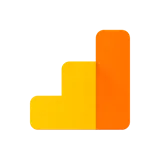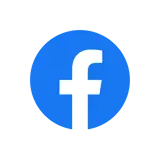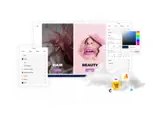How to set up Twitter Pixel tracking
Step 1
Create a Twitter account and set up Twitter Pixel tracking — https://business.twitter.com/en/help/campaign-measurement-and-analytics/conversion-tracking-for-websites.html.
Step 2
You do not need to copy the entire code snippet provided by Twitter. Instead, locate your unique Twitter Pixel tracking ID. You will see this on a line of the code snippet that looks like this:
twq('init','THIS PART WILL BE YOUR ID');
Step 3
Login to the CMS.
Step 4
In the tree menu, go to 'Global'.
Step 5
From the grid, select 'Settings'.
Step 6
Go to the 'Analytics' tab, locate the field 'Twitter Pixel' and paste your unique Twitter Pixel tracking ID here.
Step 7
Save and Publish.
You can now return to Twitter to set up various conversion goals and adverts. All activity between your website and Twitter will now be tracked.
#h5yr
Related guides