How to edit the Navigation
Step 1
Login to the CMS.
Step 2
On the left-hand side, in the tree menu, click on 'Global'.
Step 3
On the right side, from the grid of options, click on 'Navigation'.
Main Navigation
Step 1
Click on the 'Main' tab.
Step 2
Click 'Add'.
Step 3
In the slide-out panel, locate the internal page or media item you would like to link to. Or, enter an external URL here.
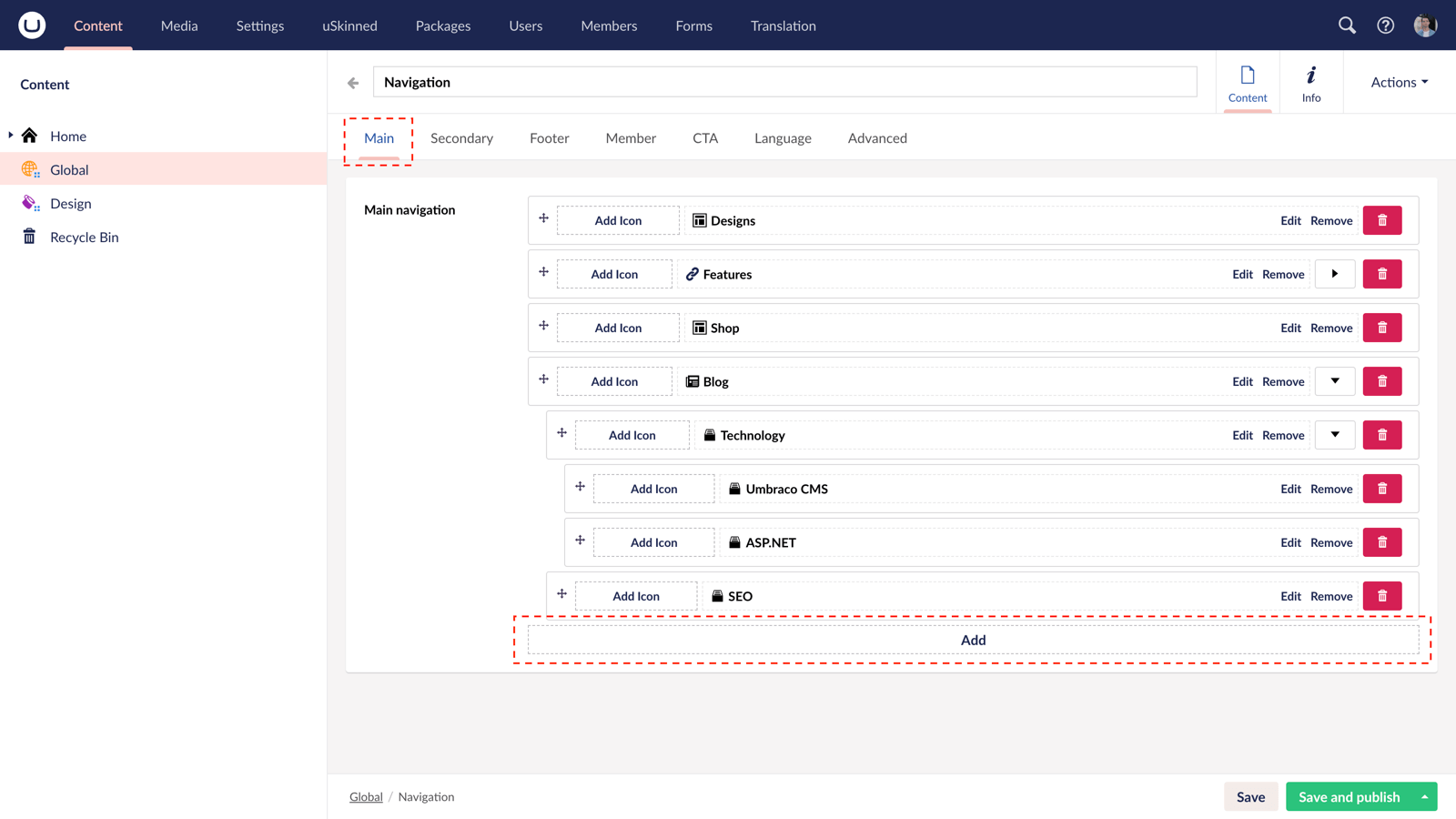
Please note, if you enter an external URL, you will need to include http:// or https:// at the start.
Step 4
Once you have chosen the link location, enter a link Title. This is what is presented to the user on the front end of the website.
Step 5
In the bottom-right, click 'Submit'.
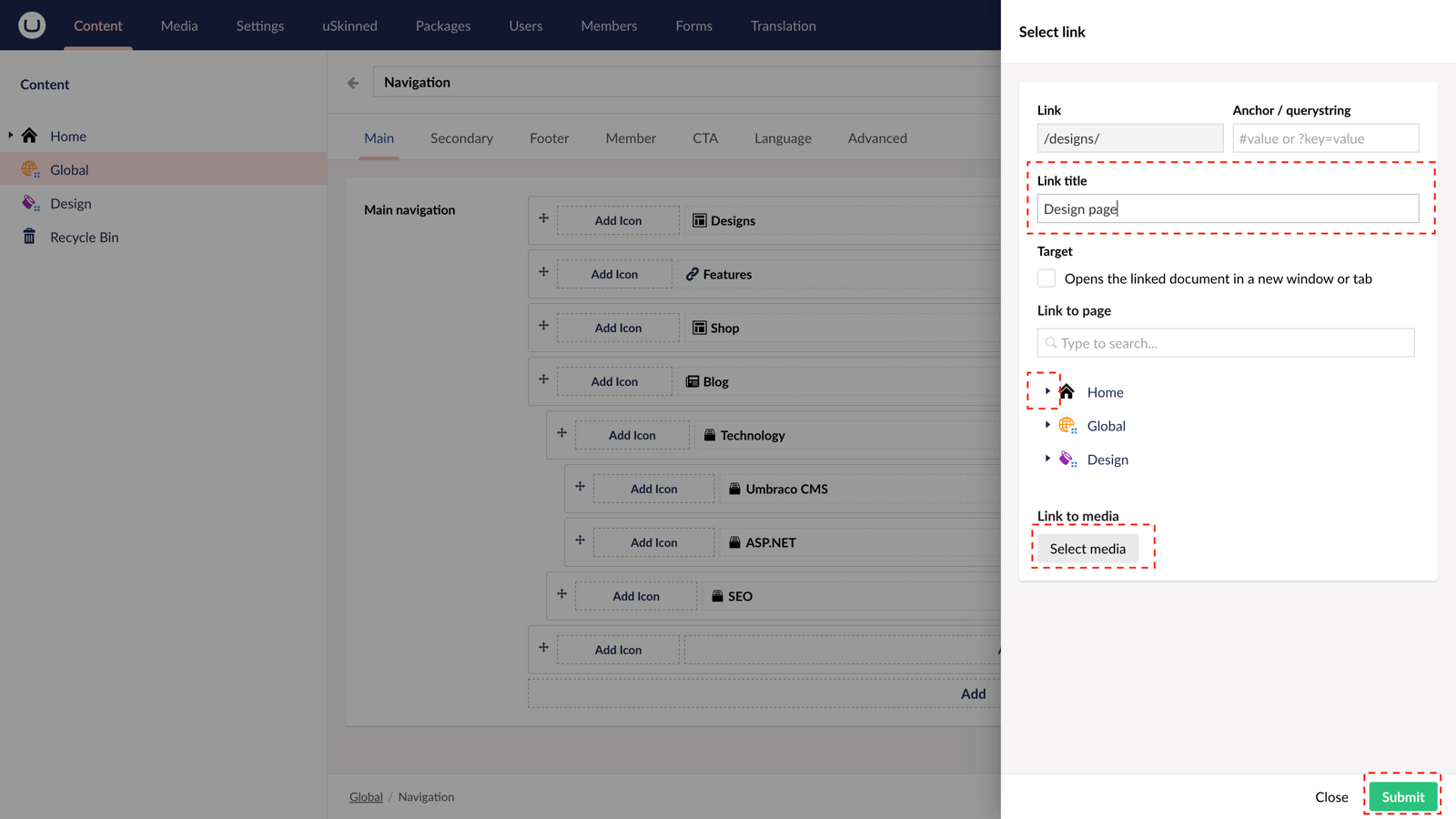
Step 6
You can now drag and drop the links into the order and hierarchy you would prefer.
Step 7
In the bottom-right, click 'Save and publish'.
You have now successfully updated your Main Navigation.
#h5yr
Step 3
Create
Create content with the Visual Editor and utilise built-in eCommerce and integrations.

