How to schedule content
Each page or blog post in uSkinned Site Builder for Umbraco can be scheduled to Publish and Unpublish on a pre-defined date and time.
Schedule a page or blog post to publish on a specific date and time
Step 1
Login to the CMS.
Step 2
On the left-hand side, go to any page or blog post — or create a new one.
In our example, we will create a new one.
Step 3
Name your page or blog post — and add some content.
Step 4
On the bottom-right-hand side, click on the arrow next to "Save and publish". From the options, select "Schedule...".
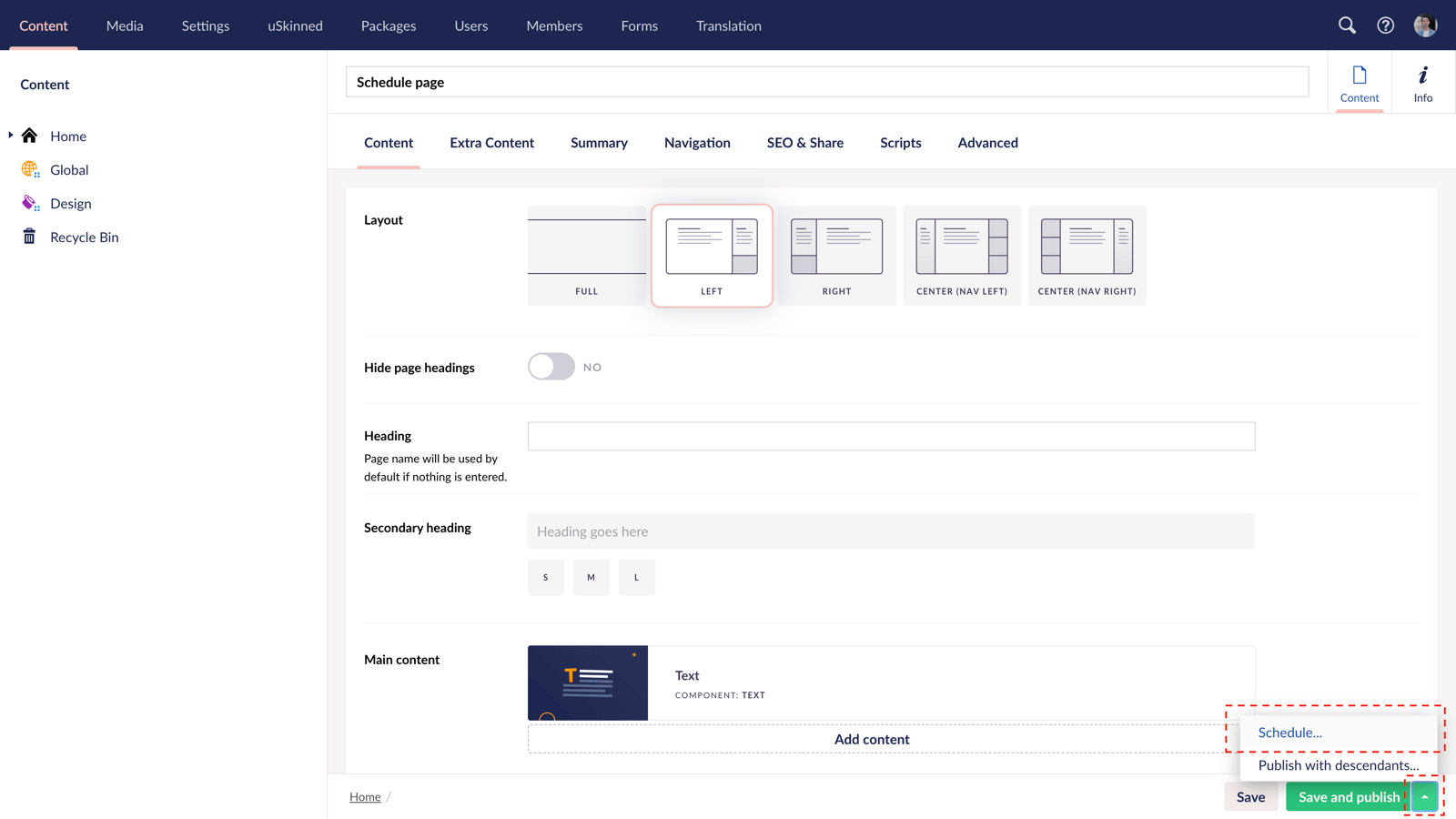
Step 5
In the pop-over box, use the fields provided to choose your scheduled date and time.
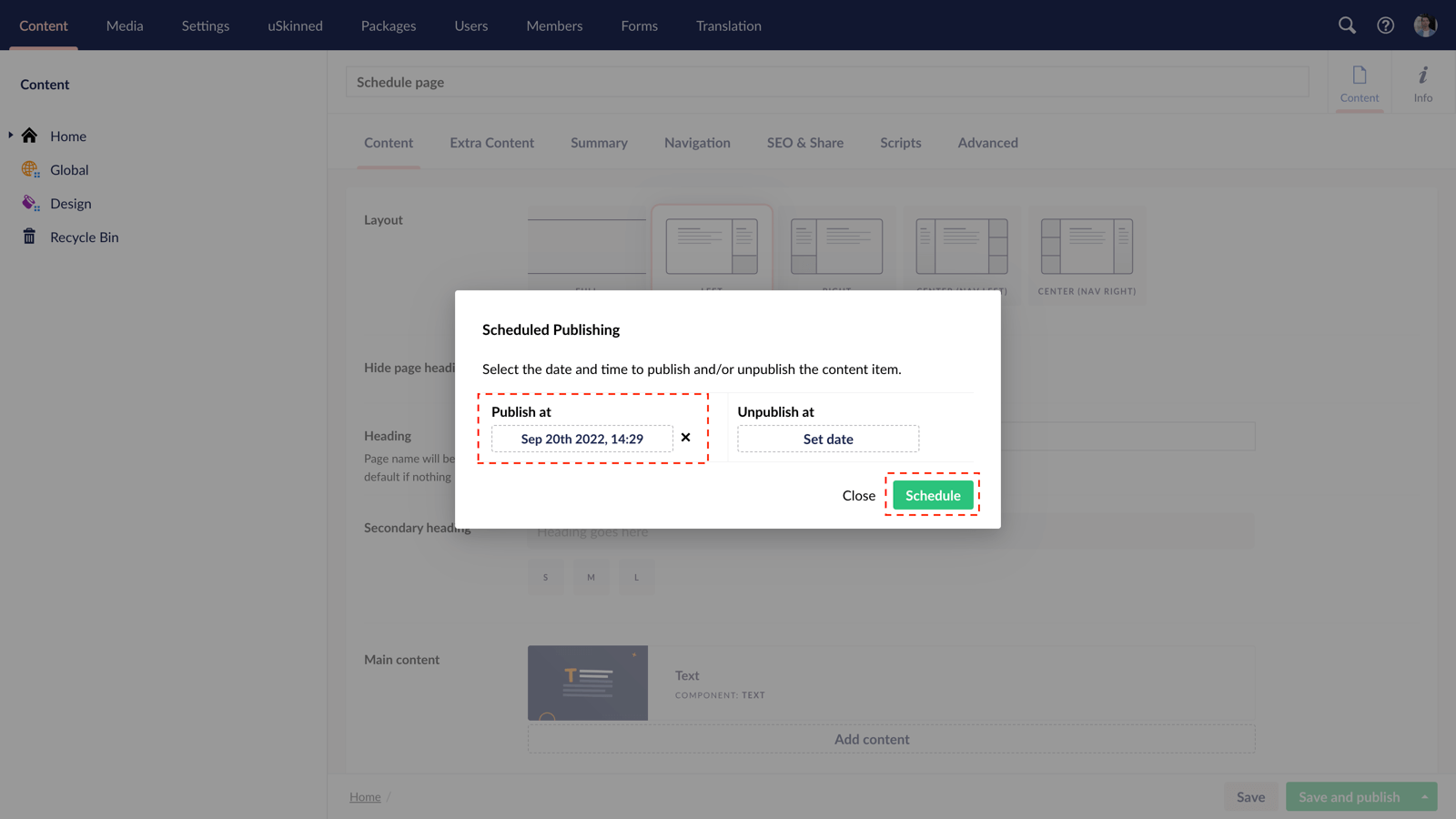
Step 6
When you're happy click the "Schedule" button.
Your page is now scheduled to publish on the date and time selected in Step 5.
Schedule a page or blog post to unpublish on a specific date and time
Step 1
Login to the CMS.
Step 2
On the left-hand side, go to any page or blog post.
Step 3
On the bottom-right-hand side, click on the arrow next to "Save and publish". From the options, select "Schedule...".
Step 4
In the pop-over box, use the fields provided to choose the date and time you would like this page or blog post to Unpublish.
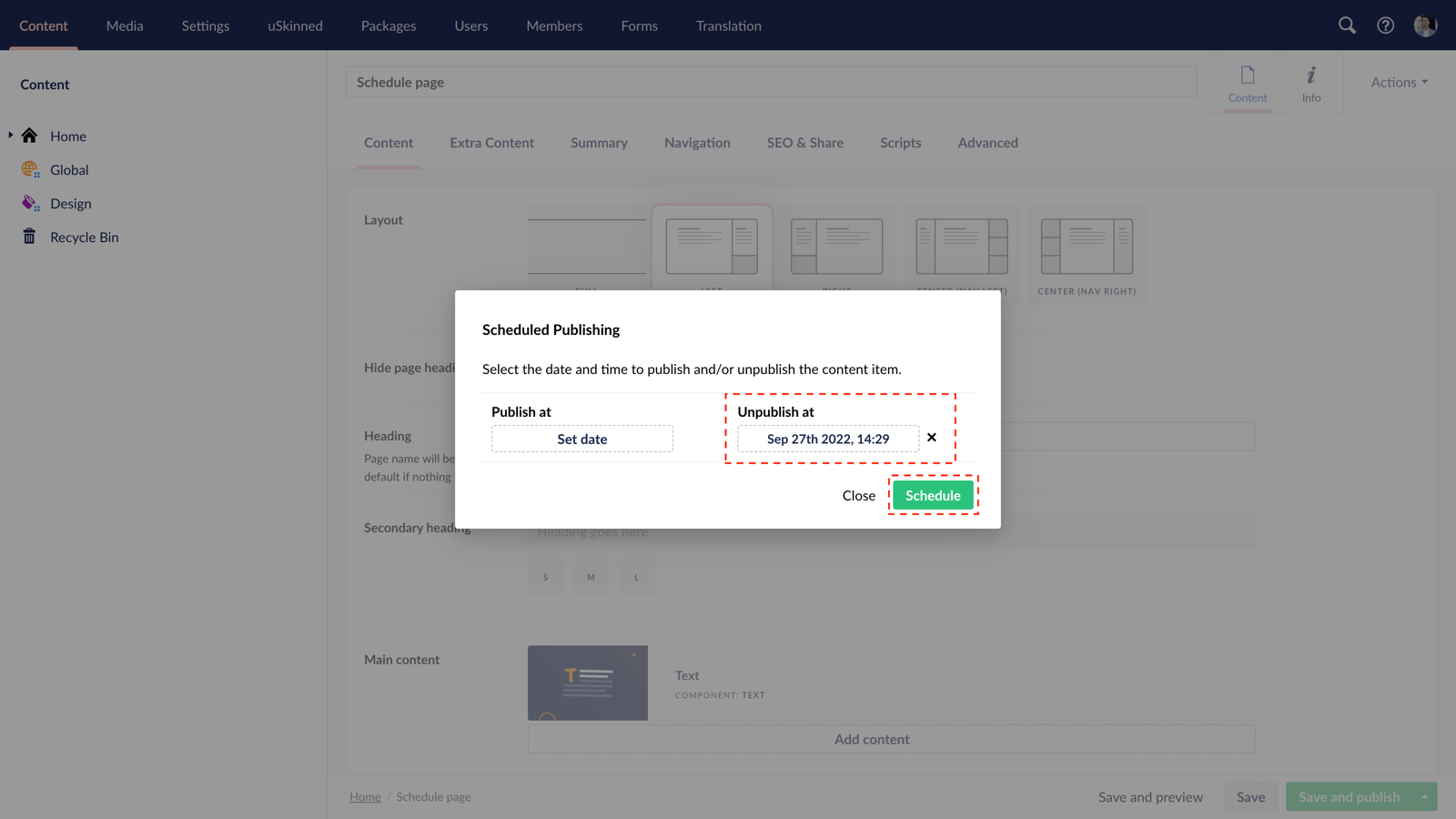
Step 5
When you're happy click the "Schedule" button.
Your page or blog post is now scheduled to Unpublish on the date and time selected in Step 4.
#h5yr
Step 3
Create
Create content with the Visual Editor and utilise built-in eCommerce and integrations.

