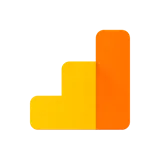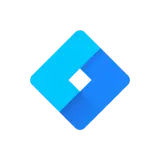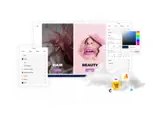Optimise your page for search engines
uSkinned comes packed full of search engine optimised (SEO) treats, from meta titles and descriptions to automatically generated sitemap xml and robots.txt files. On top of these features there is so much more you can do to make your own websites stand out and rank at the top of search engines.
Within the Global > Settings of the uSkinned Site Builder you can setup a number of defaults for the options listed below, these defaults will then appear site wide. However, each page has a tab dedicated to 'SEO & Share' that features further page specific options. So although you can add an Open Graph image and Twitter creator username on a site wide level we allow you to override these settings on a page by page level if required.
Follow these steps to best set up each of your pages for SEO.
SEO & Share
Step 1.
Meta titles
This is what will appear in the title bar of your browser window and as the title of your page on search engine results. The uSkinned Site Builder will automatically add a combination of your page name with the website name (Global Settings) so you can be rest assured that every page will always have a meta title even if you haven't found the time to write your own.
You should, as much as you can (particularly if you'd like to rank), enter your own unique titles here. There are guidelines around the length of the title so you should try to keep them to no more than 50-60 characters.
Learn how to edit Meta titles with uSkinned.
Further reading here: https://moz.com/learn/seo/title-tag
Step 2.
Meta Descriptions
This is what will appear as the description of your page on search engine results. It will only appear in the code of your website.
You should, if you want to rank well, enter your own unique descriptions here for each page. This should offer an overview of what your page is about and try not to just stuff it full of keywords as you could be penalised by search engines for this. The description should make sense when read back. There are guidelines around the length of the descriptions so you should try to keep them between 50-160 characters.
Learn how to edit Meta descriptions with uSkinned.
Further reading here: https://moz.com/learn/seo/meta-description
Step 3.
Open Graph image
The Open Graph image, along with the Meta Title and Description, will be shown automatically when your page is shared via social channels, such as LinkedIn or Facebook. It's important to have this image set on a site wide basis via your General Settings but setting it page-by-page as well will ensure you have control over how people share your content and will allow you to relate a specific image to each page, rather than just a site wide one which may not relate as well across all pages.
Although not strictly an SEO option, we keep the Open Graph image on the SEO tab as social sharing holds a lot of weight toward search engine rankings. Therefore, we believe social and SEO go hand-in-hand.
Learn how to edit Social Sharing Images with uSkinned.
Furthermore, Open Graph meta data has a habit of caching once a page or site has been shared once. However, you can, luckily enough, force the cache to refresh. Here are the tools to do that:
Facebook sharing open graph debugger: https://developers.facebook.com/tools/debug/
LinkedIn sharing open graph debugger: https://www.linkedin.com/post-inspector/inspect/
Twitter sharing validator: https://cards-dev.twitter.com/validator
Step 4.
Twitter Site username
Again, this should be set on a site-wide level initially in General Settings. Enter your business or personal Twitter Site username. This will then set a Twitter Site username to all content on your website when it is shared via Twitter. It's important to do this as it will link the ownership of your site with a specific Twitter account - very good for your SEO.
How to assign a Twitter Site username to your website.
Step 5.
Twitter Creator username
Additionally, setting a different username for some pages or blog posts within your site could be important too. Perhaps you have multiple content creators on your site and you would like to relate certain content to them, well then you can do so here on a page-by-page (or post by post) basis.
How to assign a Twitter Creator username to your content.
XML Sitemaps
By default, the uSkinned Site Builder will automatically generate a Sitemap XML file for your site. It's important to remember that this is different to the Sitemap that your users can navigate to on your site. Instead of users navigating to this, it is used by search engines to better understand the size and structure of your website. They are VERY important for your SEO.
You should submit a link to your XML Sitemap to search engines, they can be found at yourwebsite.com/sitemap-xml/ — here is the Sitemap XML on the uSkinned website https://uskinned.net/sitemap-xml/.
In order to tell search engines where your sitemap is located when your site is being crawled you must first set up a redirect rule for your robots.txt file.
Add the following rewrite rule to your web.config file
<rewrite>
<rules>
<rule name="Robots TXT" stopProcessing="true">
<match url="robots.txt" />
<action type="Rewrite" url="robots-txt" />
</rule>
</rules>
</rewrite>
IIS URL Rewrite module must be installed on your webserver to use this feature. Within your robots.txt file, you will see a rule which tells search engines where your sitemap.xml file is located.
How to add rewrites rules for your Robots TXT file with uSkinned.
Further reading here: https://moz.com/blog/xml-sitemaps
Step 5.
Sitemap XML priority
The priority setting can be very important for search engines to understand the importance of different pages on your site. For instance, your homepage is more than likely a high priority page, along with most of your other top-level pages. However, pages like your Terms and Conditions or Privacy Policy would be a low priority. With this in mind, it's important to prioritise your pages between 0-1 with 1 being the highest priority and 0 being the lowest.
Please take note though that marking every page at priority 1 will not boost your SEO as it will dilute your content. The priority setting should be added as a hint to search engines over which pages to prioritise. With this in mind, you should try to balance the rating across the pages on your site honestly, high priority to the pages you'd like to rank for most and then mark others accordingly.
How to edit Sitemap XML priority with uSkinned.
Step 6.
Sitemap XML change frequency
Another important addition to your XML Sitemap is change frequency. This will determine how often you envisage the content on a particular page to change, allowing search engines to know how often they should crawl your site. However, it's important to note that you should probably not set pages to "Daily" unless you do really intend on changing the content that often. The reason being is that if it is set to "Daily" and a search engine continually crawl the page over and over but there are no changes found then the search engine will most likely begin to ignore that page.
The XML Sitemap is very important to your website so please do make sure you set it wisely.
How to edit Sitemap XML change frequency with uSkinned.
Step 7.
Hide from search engines
This option will hide a page from search engines entirely. This can be useful if there is content you'd like to keep unranked, however, be sure to leave it unchecked if you do wish to have your page ranked.
How to hide pages from search engines with uSkinned.
Step 8.
Alternative URL
A great option to use if you are setting up campaign specific landing pages. Perhaps you have a page that is not on the top level of your sitemap, for instance it's URL is website.com/services/web-design/ but you would like to use a simpler URL to access the page. You'd like it to read website.com/web-design/, then simply enter web-design into the field and an Alternative URL will be setup for you page. To make sure we're telling the truth here we've added an Alternative URL to this page, you can also access it here: uskinned.net/seo-page-guide/ :-)
How to create alternative URLs with uSkinned.
#h5yr
Related guides