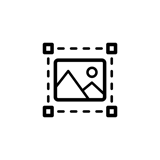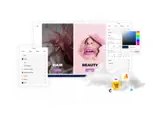How to disable WebP image conversion
With uSkinned Site Builder, we automatically convert your image files to WebP on the front end of your website to improve performance and SEO.
Occasionally, you may prefer that certain images remain .png, .jpg, etc. For those cases, you can disable WebP on the specific images.
WebP is a modern image format for images on the web. Using WebP, websites can create smaller file sizes that make the web faster.
Step 1
Login to the CMS.
Step 2
Go to Media.
Step 3
Upload or navigate to any image.
Step 4
At the label, Disable WebP conversion, choose the option YES.
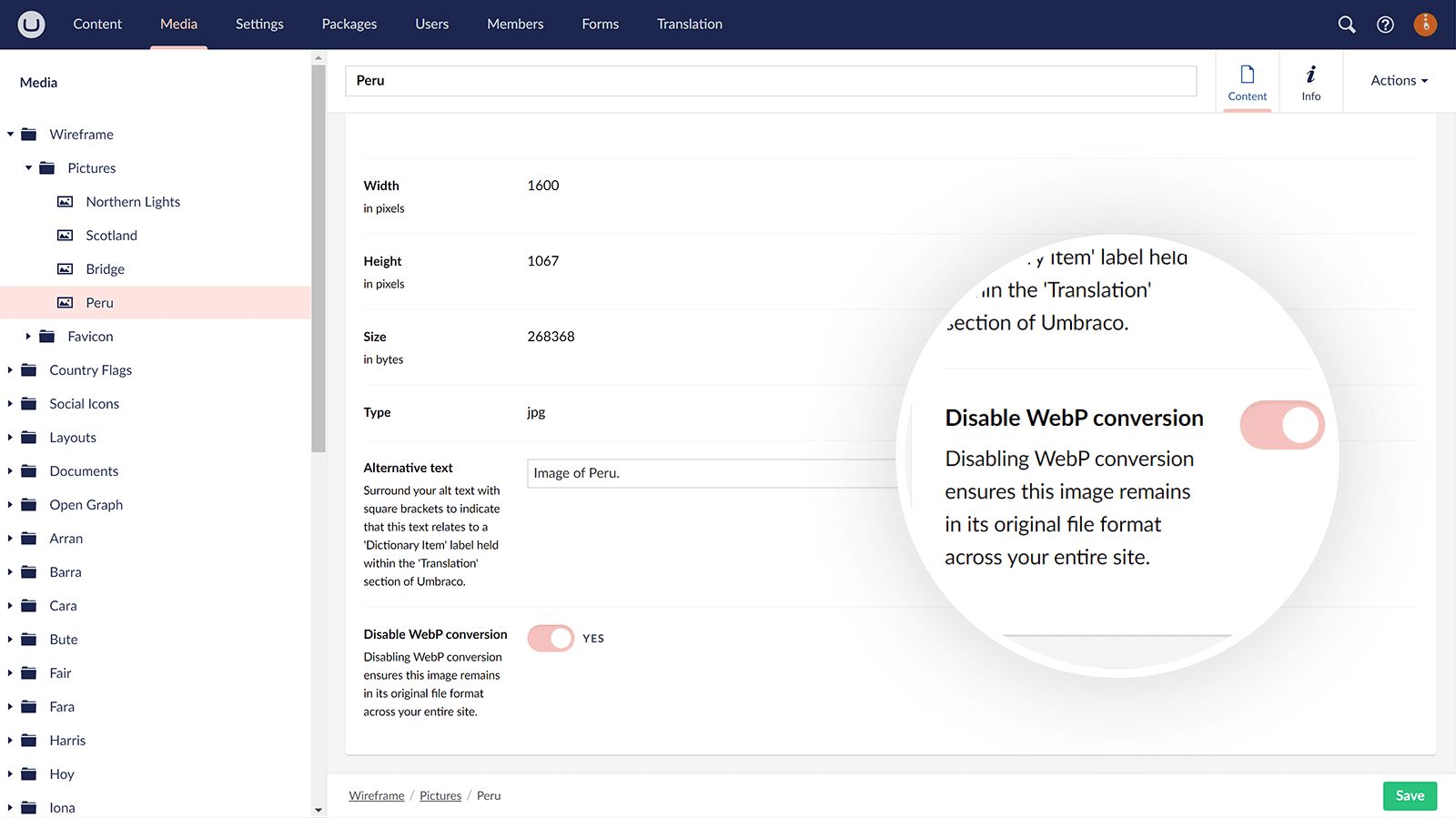
Step 5
Save the image.
Now any time you add this image to your uSkinned-powered website, the image will render in it's original file format.
#h5yr
Related guides