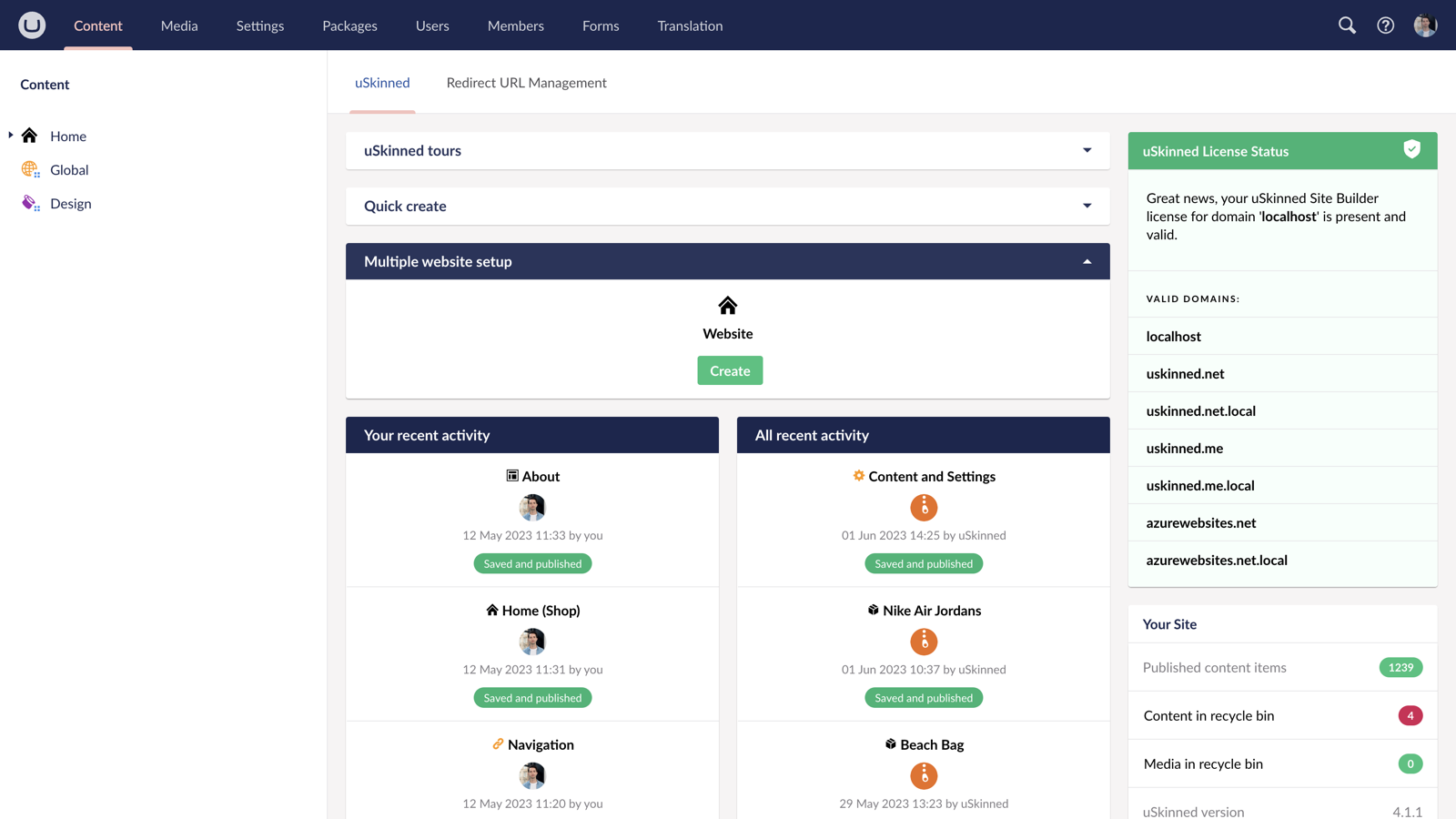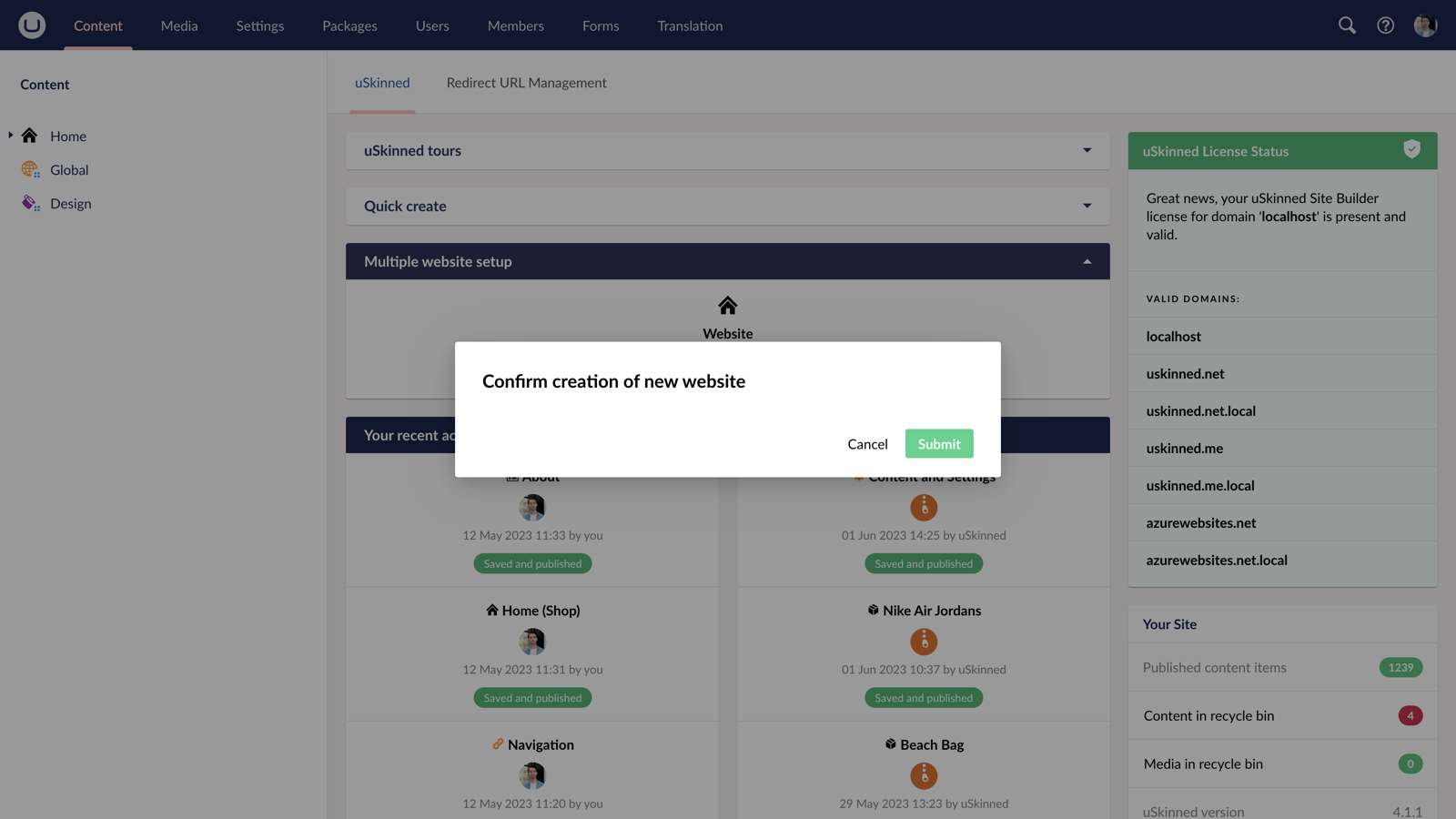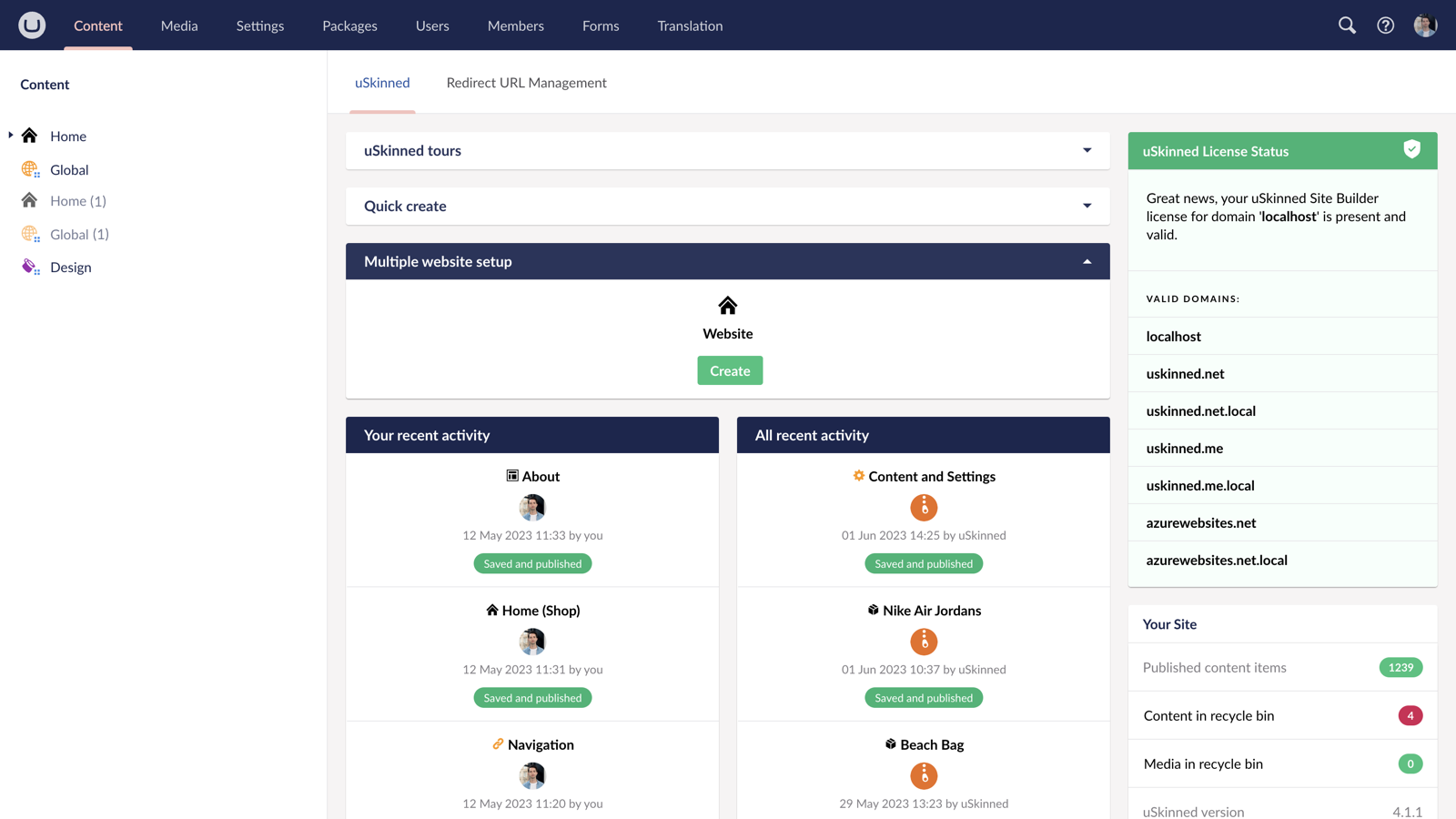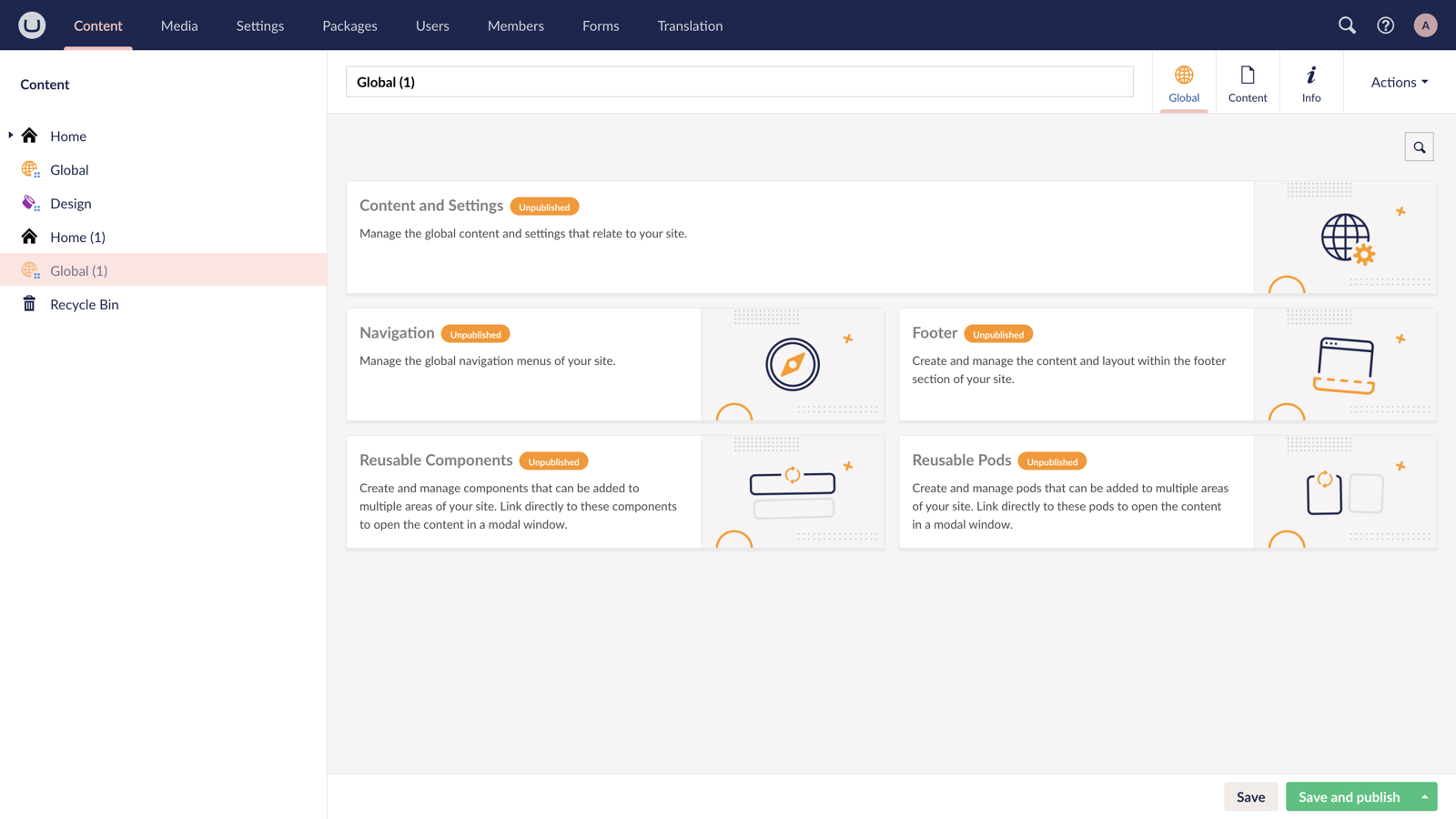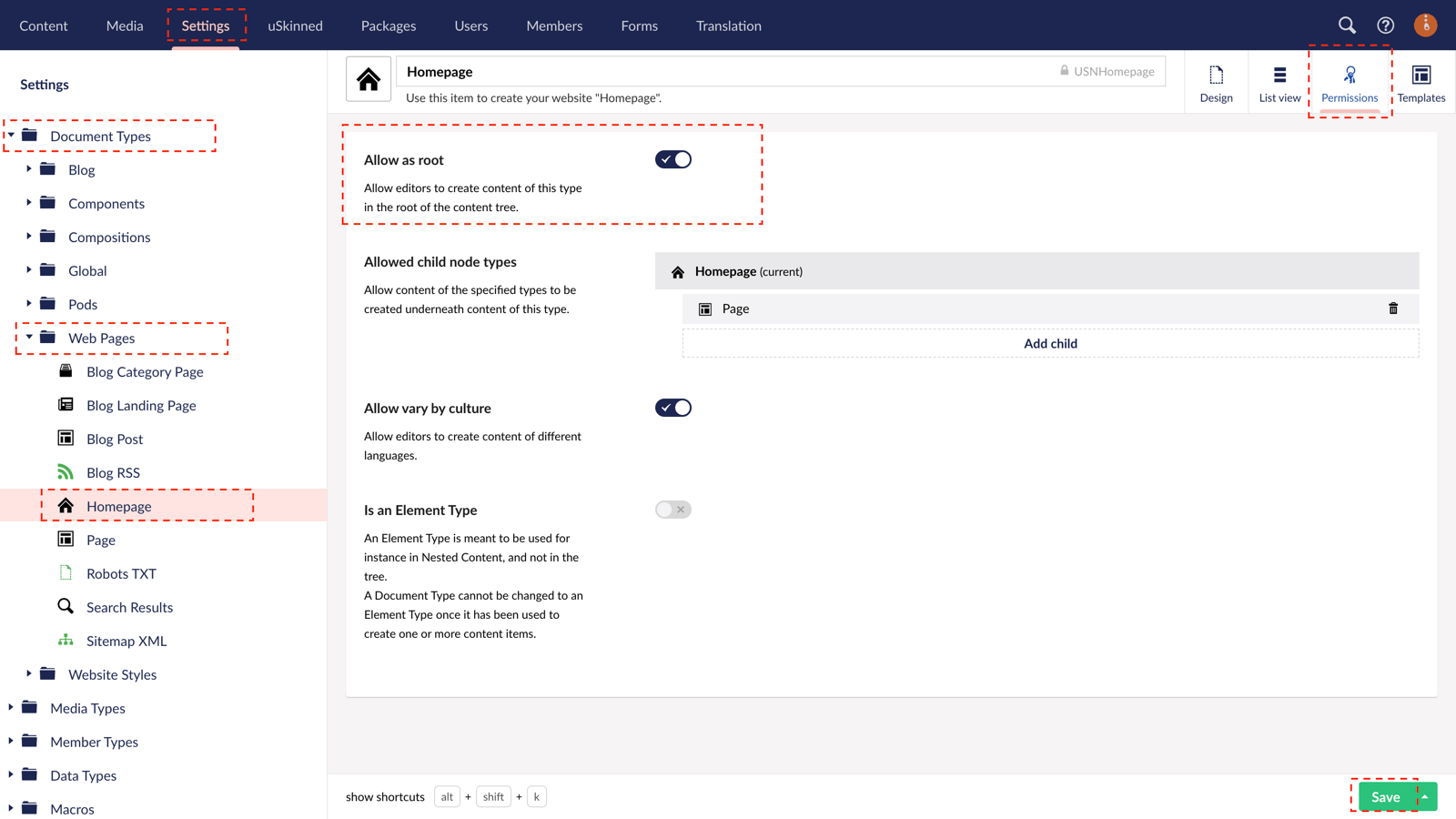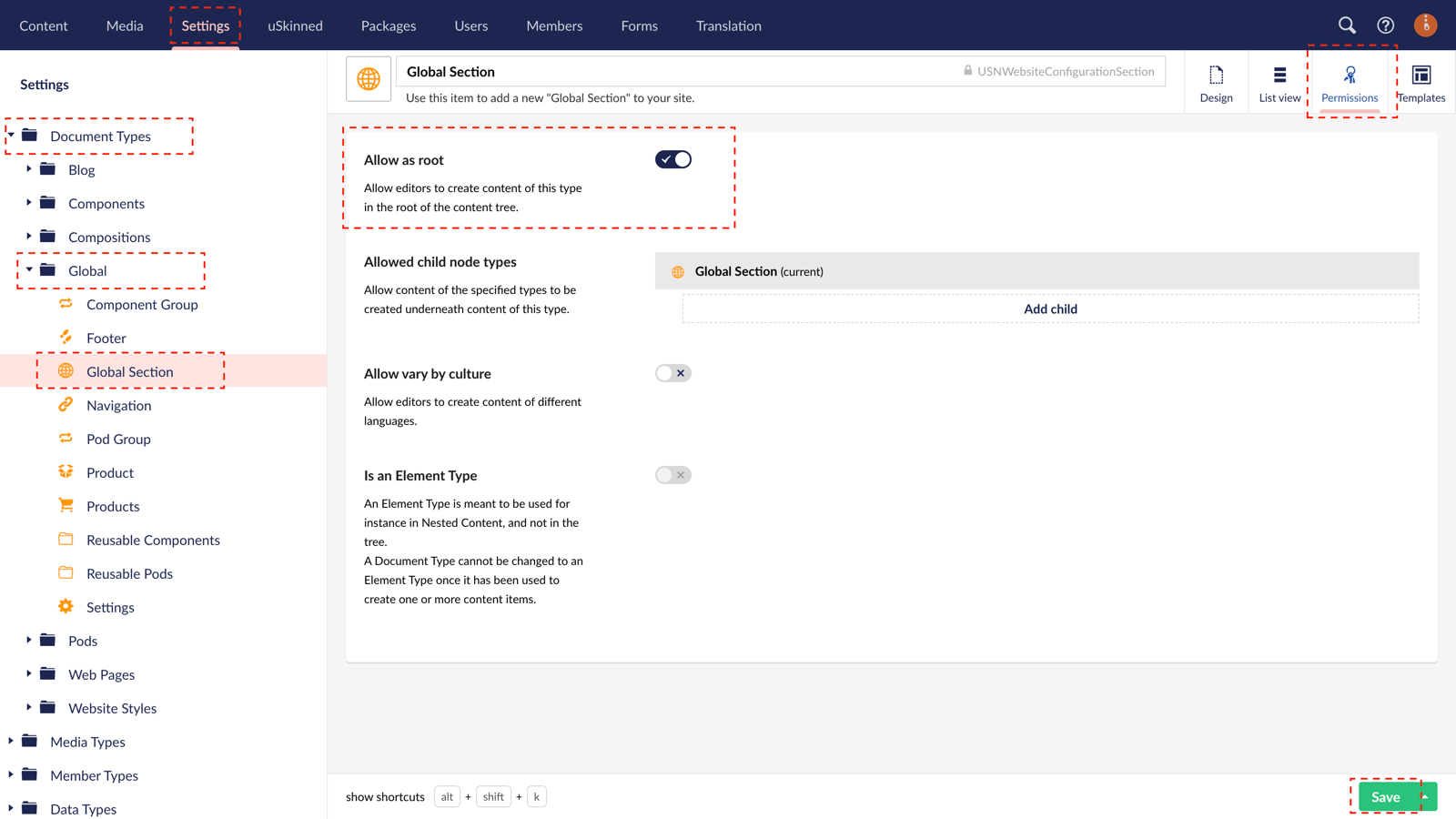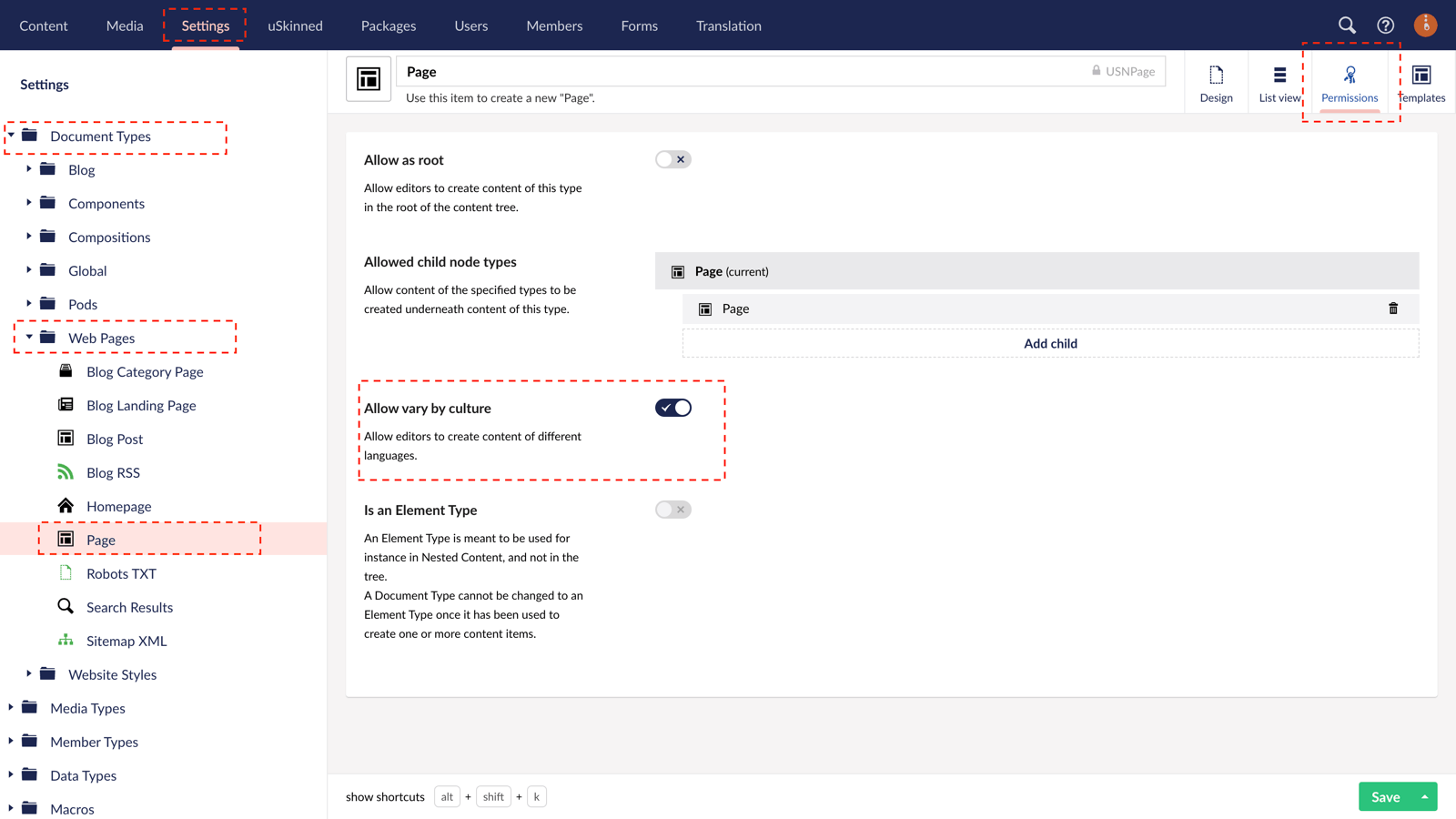Step 1
You will now need an additional Homepage node for each new language or region. In order to do this, you will need to check the box that will allow you to create this at the root level of your content tree.
Settings > Expand Document Types > Expand Web Pages > Click on Homepage > Go to Permissions (top right) > Tick the box 'Allow as root - YES' > Save.
You can now copy the existing Homepage node, including descendants to the root of your content section and use this for your new language or region.
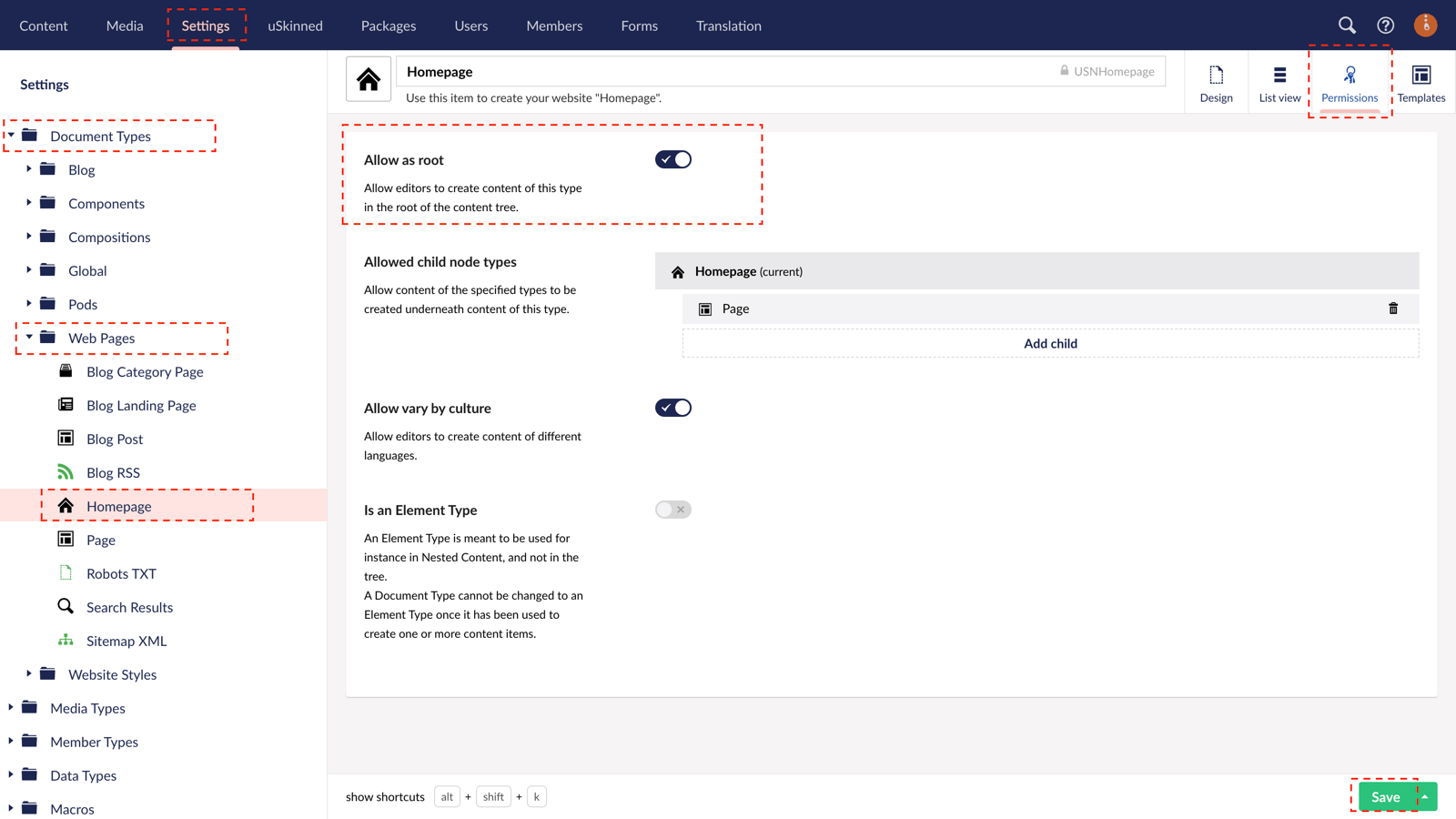
Step 2
You will now need an additional Website Configuration node for each new language or region. In order to do this, you will need to check the box that will allow you to create this at the root level of your content tree.
Settings > Expand Document Types > Expand Global > Click on Global Section > Go to Permissions (top right) > Tick the box 'Allow as root - YES' > Save.
You can now copy the existing Website Configuration node, including descendants to the root of your content section and use this for your new language or region.
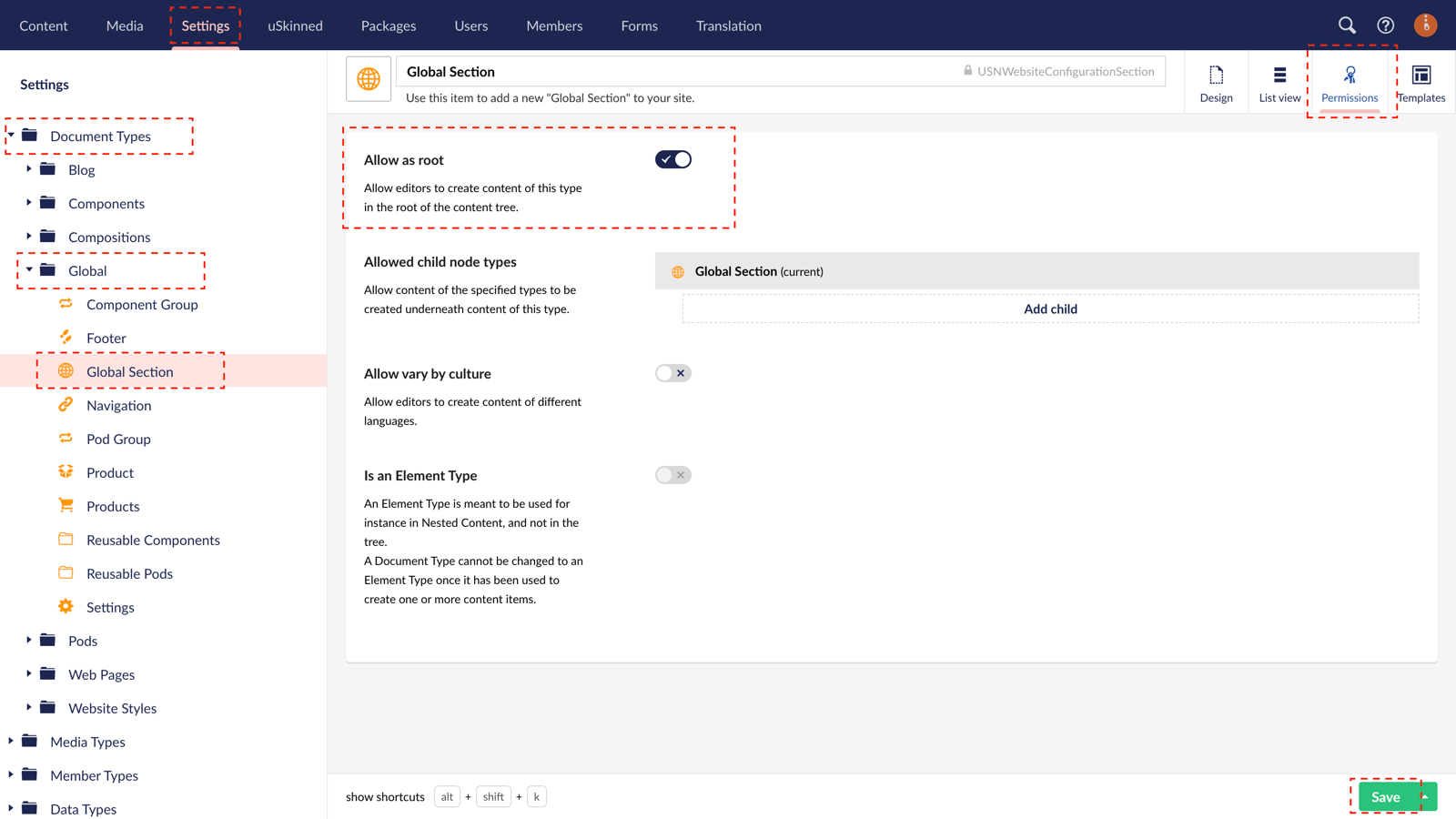
Please make sure to Save and publish all descendants, such as Settings, Navigation, Footer, Reusable Components and Reusable Pods.
Step 3
On the newly created Homepage node go to the Properties tab and point the ‘Global node’ property to the one that will relate to your new language or region.
Step 4
If you do not wish to use Umbraco's built-in variant approach then you will need to untick 'Allow vary by culture' on the following Document Types:
Blog > Blog Author
Global > Component Group
Global > Footer
Global > Navigation
Global > Pod Group
Global > Settings
Web Pages > Blog Category Page
Web Pages > Blog Landing Page
Web Pages > Blog Post
Web Pages > Blog RSS
Web Pages > Homepage
Web Pages > Page
Web Pages > Search Results
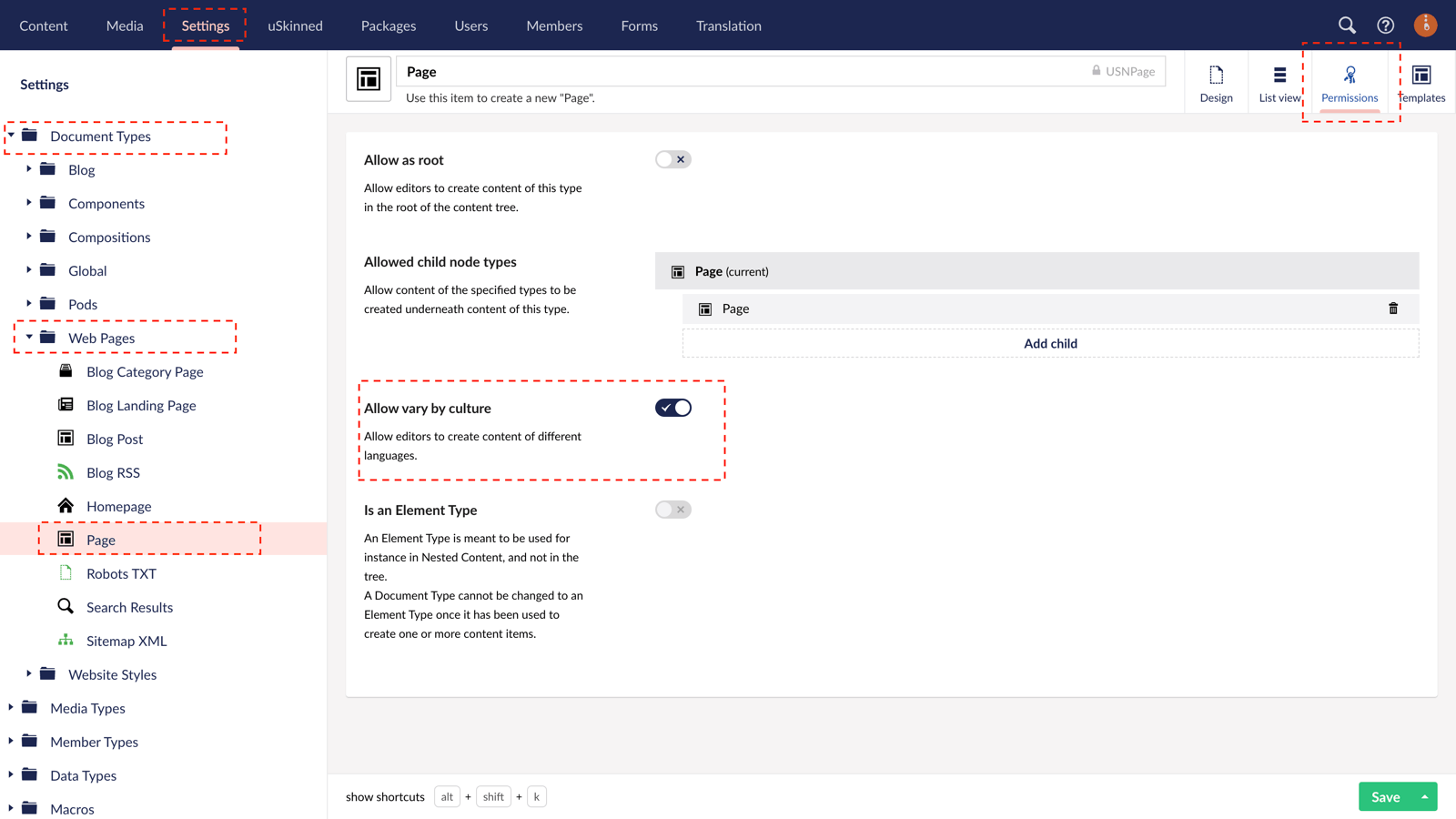
Step 5
Any text that isn’t controlled via the content section of Umbraco, is found in the Settings > Dictionary Section of Umbraco. You can control the text for each language there.
Step 6
You will also need to set the Culture and Hostnames for each Homepage to point to the correct language.