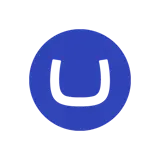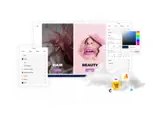Open your website solution on your local machine. From the root folder, navigate to the ~/umbraco/Licenses/ folder. If /Licenses/ folder does not exist inside ~/umbraco/, then you can create this folder.
Add the license file you downloaded in Step 6.
You can now view your website with a fully licensed version of uSkinned Site Builder.
Please note, you may need to restart your website before the license message will be updated.