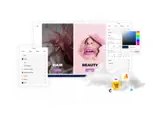How to set up a Visual Studio Web Application
This guide is for uSkinned Site Builder 1.x with Umbraco 8.x only.
If you set up your Umbraco website as a Visual Studio Web Application you will need to let your Visual Studio Project know about any new files that are added after installing your uSkinned Package.
If you don't do this any deployment from Visual Studio will not include all of the necessary files required for your website to run properly.
The following files and folders should be included with your project:
/App_Code (All files)
/App_Plugins/ (All files)
/bin/createsend-dotnet.dll
/bin/MailChimp.dll
/bin/ServiceStack.Text.dll
/bin/USNStarterKit.dll
/bin/PackageGarden.Licensing.dll
/bin/ImageProcessor.Plugins.WebP.dll
/bin/uskinned-v8-site-builder.lic
/config/usntheme.config
/css (All files)
/images (All files)
/Media (All files)
/scripts (All files)
/usn (All files)
/views (All files)
/error.html
/favicon.ico
#h5yr