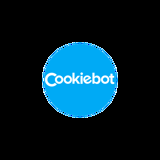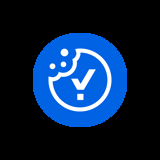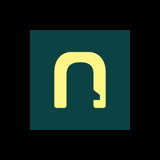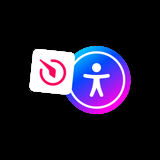How to add the UserWay Accessibility Widget
uSkinned Site Builder is built with accessibility in mind, ensuring that your website meets essential accessibility standards. However, staying ahead of the curve is important, and sometimes utilising a widget like UserWay can further enhance accessibility, offering additional features such as screen reader support, contrast adjustments, and more.
What is UserWay?
UserWay is a leading accessibility solutions provider that helps websites comply with WCAG, ADA, and other accessibility standards. Their widget offers various accessibility enhancements to improve the user experience for people with disabilities.
This guide will walk you through the steps to add the UserWay Accessibility Widget to your uSkinned Site Builder for Umbraco CMS website.
Step 1: Sign Up for a UserWay Account
-
Go to the UserWay website.
-
Click the Get the Widget button.
-
Enter your website URL and click Next.
-
Provide your email address and create a password.
-
Click Sign Up & Continue.
Once you've signed up, you’ll receive a unique accessibility widget script to embed on your site.
Step 2: Copy Your Unique Widget Code
-
After signing up, you’ll be redirected to a setup page.
-
Copy the JavaScript embed code provided by UserWay.
-
Keep this code handy as you’ll need it in the next step.
Step 3: Add the Widget Code to Your uSkinned Website
-
Log in to your uSkinned Site Builder website.
-
Navigate to Global > Content and Settings > Scripts.
-
Locate the Header opening scripts field.
-
Paste the copied UserWay script into the field.
-
Click Save & Publish to apply the changes.
Step 4: Verify the Widget Installation
-
Go to the front end of your uSkinned website.
-
The UserWay Accessibility Widget icon should now appear on your site.
-
Click the icon to open the accessibility menu and explore the options.
If the widget does not appear, double-check that you correctly pasted the script in the Header Scripts section of your site settings.
Step 5: Customise the Widget (Optional)
UserWay allows customisation to match your website’s branding and requirements.
-
Log in to your UserWay dashboard.
-
Navigate to the customisation settings.
-
Adjust widget colours, position, and other preferences.
-
Save changes, and they will be reflected on your website.
#h5yr
If you run into any issues, contact support.
Related content
Step 3
Create
Create content with the Visual Editor and utilise built-in eCommerce and integrations.
Step 4
Go Live
You can host securely on Azure with uSkinned Hosted, or go your own way with a Self-Hosted license.