How to change the quality of an image
You must be running uSkinned Site Builder 6.2.0 or above to use this functionality.
By default, images will be converted to WebP at 75% quality.
Step 1
Log in to the CMS.
Step 2
Go to Media.
Step 3
Upload or navigate to any image.
Step 4
At the label, Image quality, use the slider to adjust the quality.
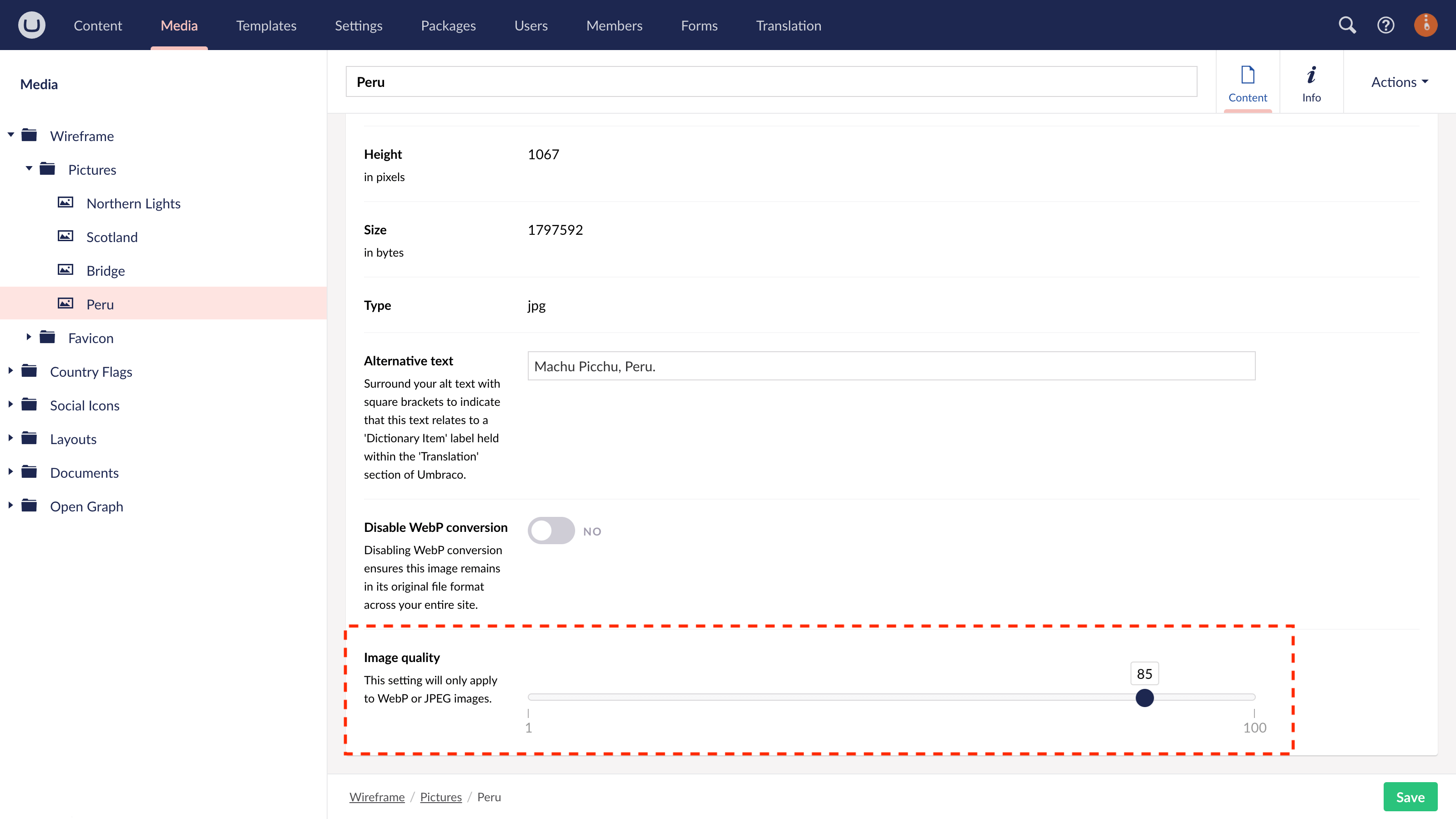
Step 5
Save the image.
Now anytime you add this image to your uSkinned-powered website, the image will render at the quality you set in Step 4.
#h5yr
Related content
Step 3
Create
Create content with the Visual Editor and utilise built-in eCommerce and integrations.
Step 4
Go Live
You can host securely on Azure with uSkinned Hosted, or go your own way with a Self-Hosted license.

