How to add content with Quick Create
The uSkinned Content dashboard includes "Quick Create" options. From here, content editors can quickly add a range of page options to a page in an instance.
Step 1
Login to the uSinned CMS.
Step 2
On the right-hand side, in the uSkinned dashboard, click "Quick Create".
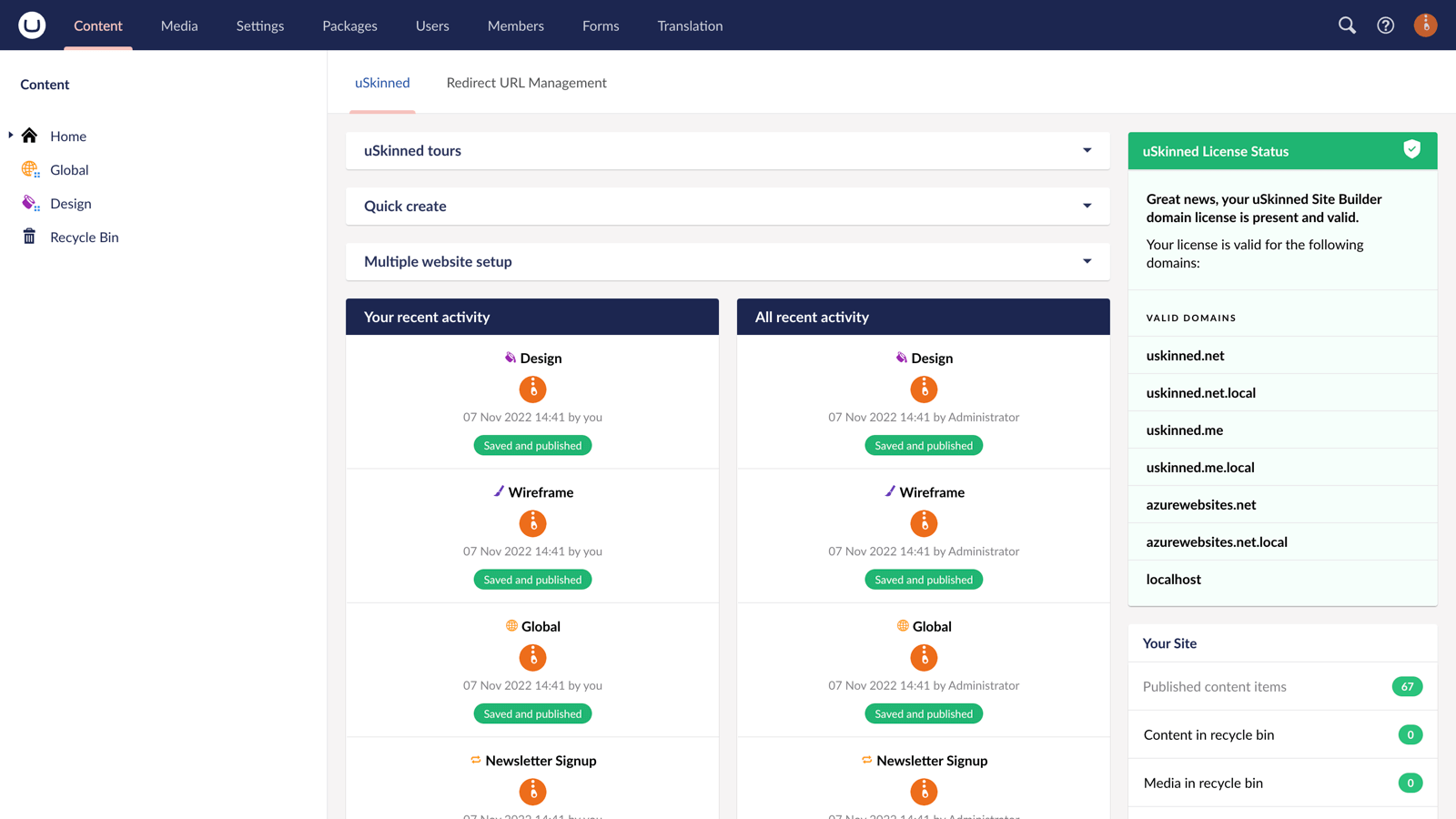
Step 3
All "Quick Create" options will now appear.
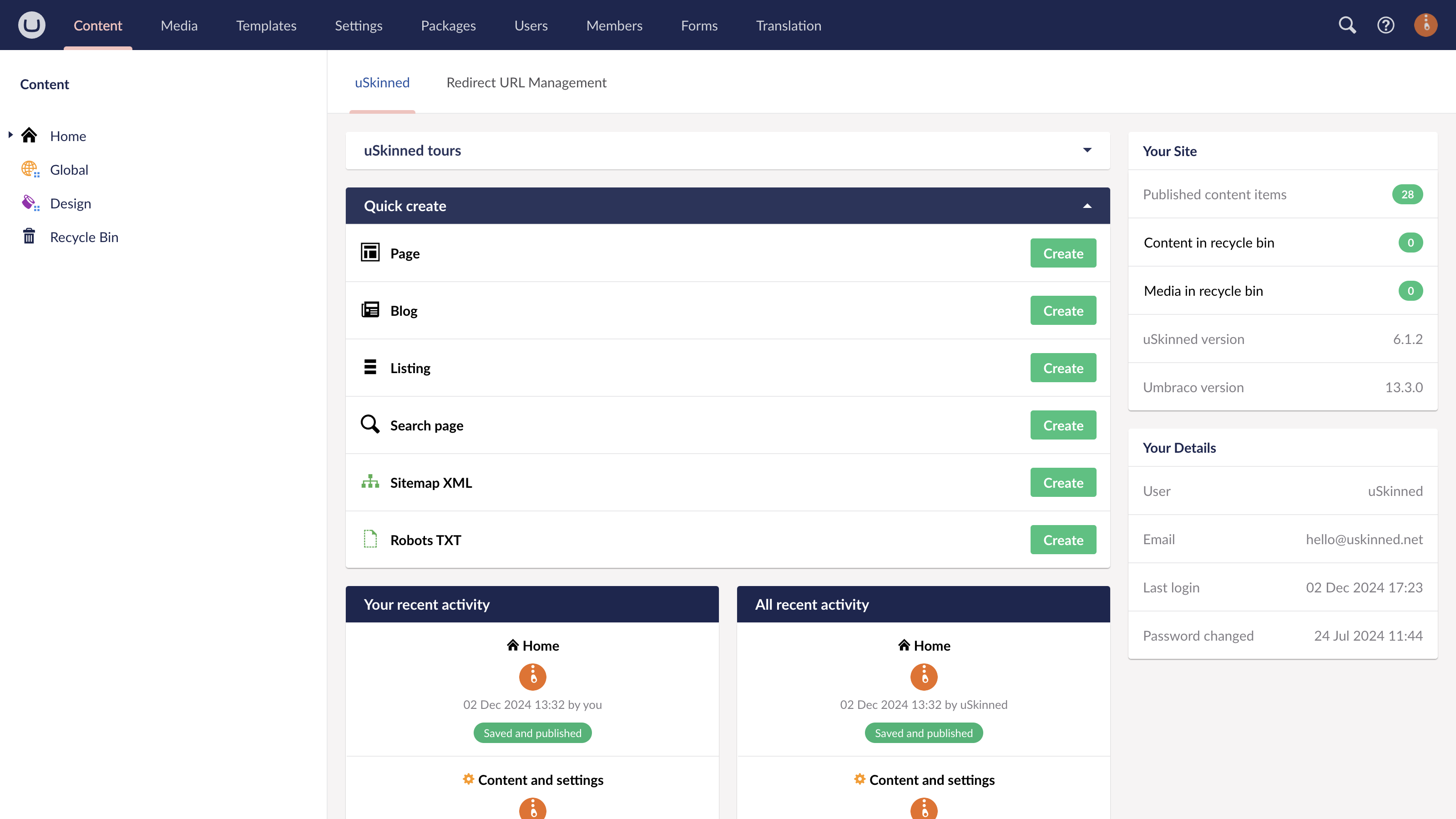
Step 4
Choose to create a new:
- Page,
- Blog section,
- Listing section,
- Shop section,
- Search results page,
- Sitemap XML,
- Robots TXT.
Step 5
A slide-out panel with the tree menu will appear once you choose an option. Navigate to where you would like your new page or section to site in the tree menu.
Step 6
Name your new page or section, click Save.
Step 7
Once you have populated with your content, click Save and publish.
Related content
Step 3
Create
Create content with the Visual Editor and utilise built-in eCommerce and integrations.
Step 4
Go Live
You can host securely on Azure with uSkinned Hosted, or go your own way with a Self-Hosted license.


