How to delete a Hosted uSkinned website
IMPORTANT
Do not follow this guide unless you are certain that you want to delete your website. If you delete your website by accident, it can not be restored.
Step 1
Log in to the uSkinned customer portal.
Step 2
From the dashboard, follow the link to “Manage sites” or use the left-hand navigation link for “Hosted”.
Step 3
If you already have any Hosted uSkinned websites, you will see them listed here. Each site will display the Site Name, Creation Date, Status and Actions menu.
If you do not have a Hosted uSkinned website, you can create one by following this guide.
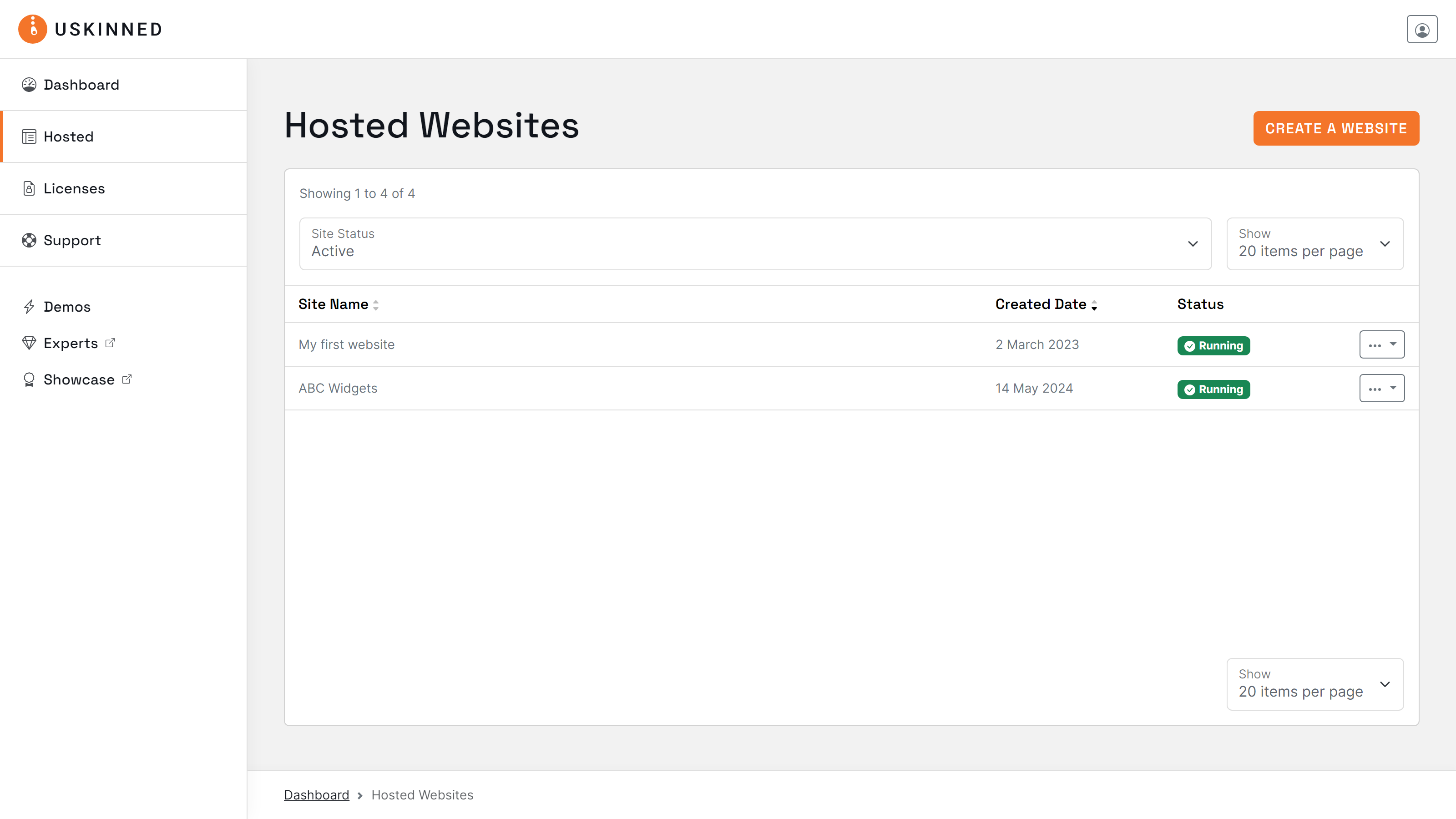
Step 4
On the right side of any of your Hosted uSkinned websites, click on the Actions menu, then choose “Manage site”.
Additionally, you can use the other Action options to view the website or access the CMS.
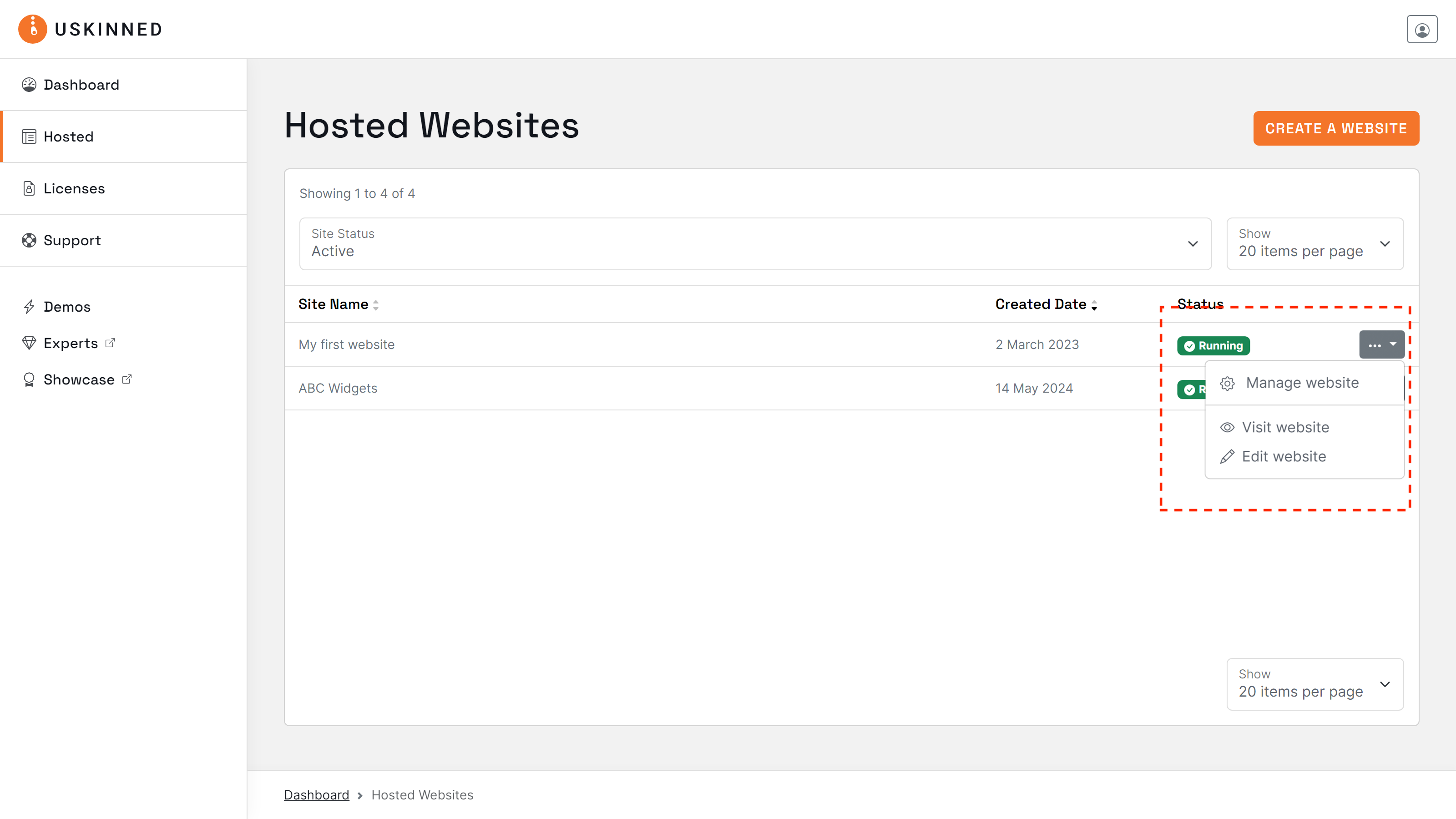
Step 5
You will now see the management area for your Hosted uSkinned website. In the top right-hand corner, you will see a toggle actions menu; click it to reveal more options.
Step 6
From the action menu, select "Delete website".
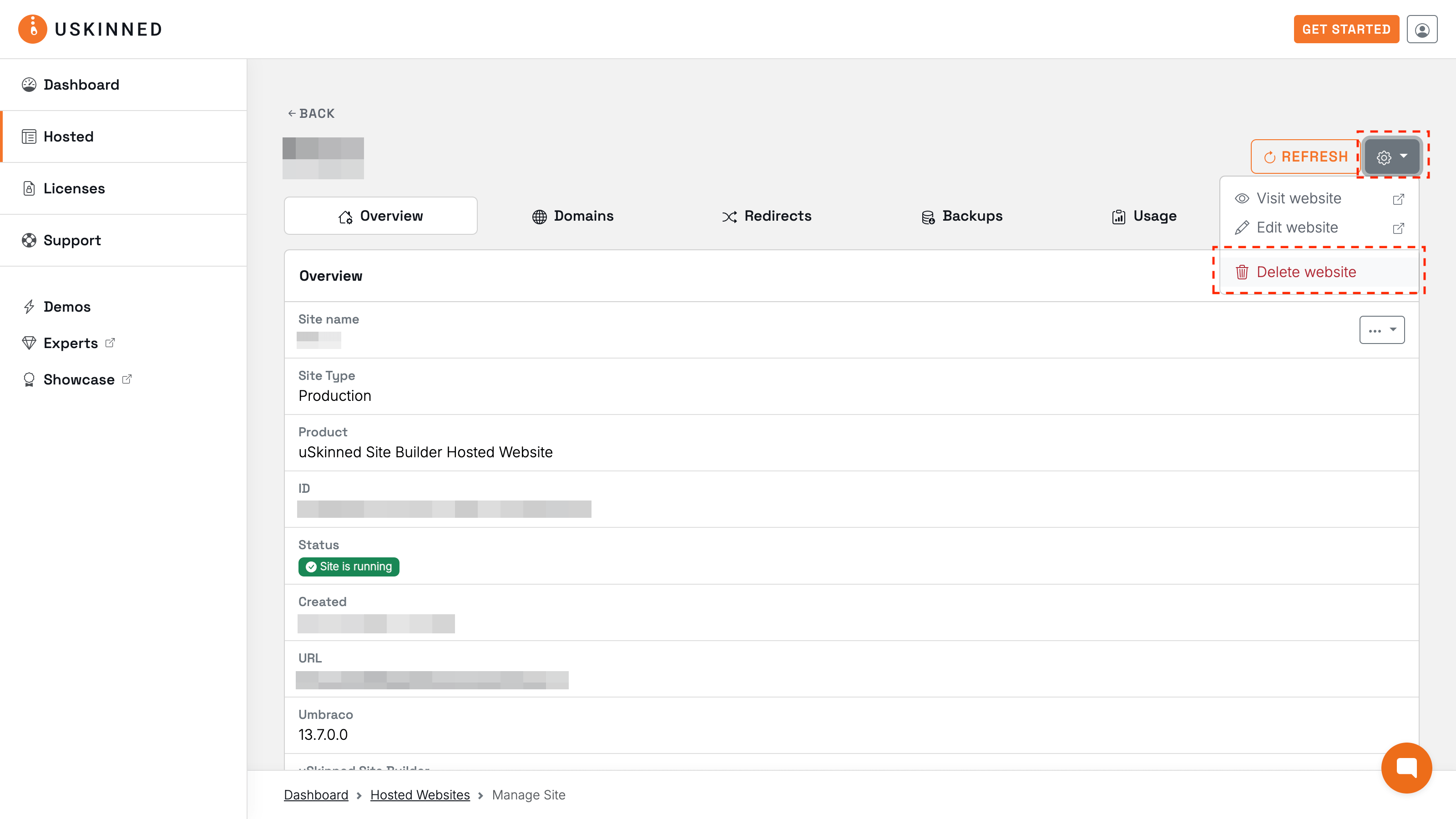
Step 7
A modal box will display with your site ID.
Before you can confirm the deletion, please copy the ID into the confirmation field and "Confirm deletion".
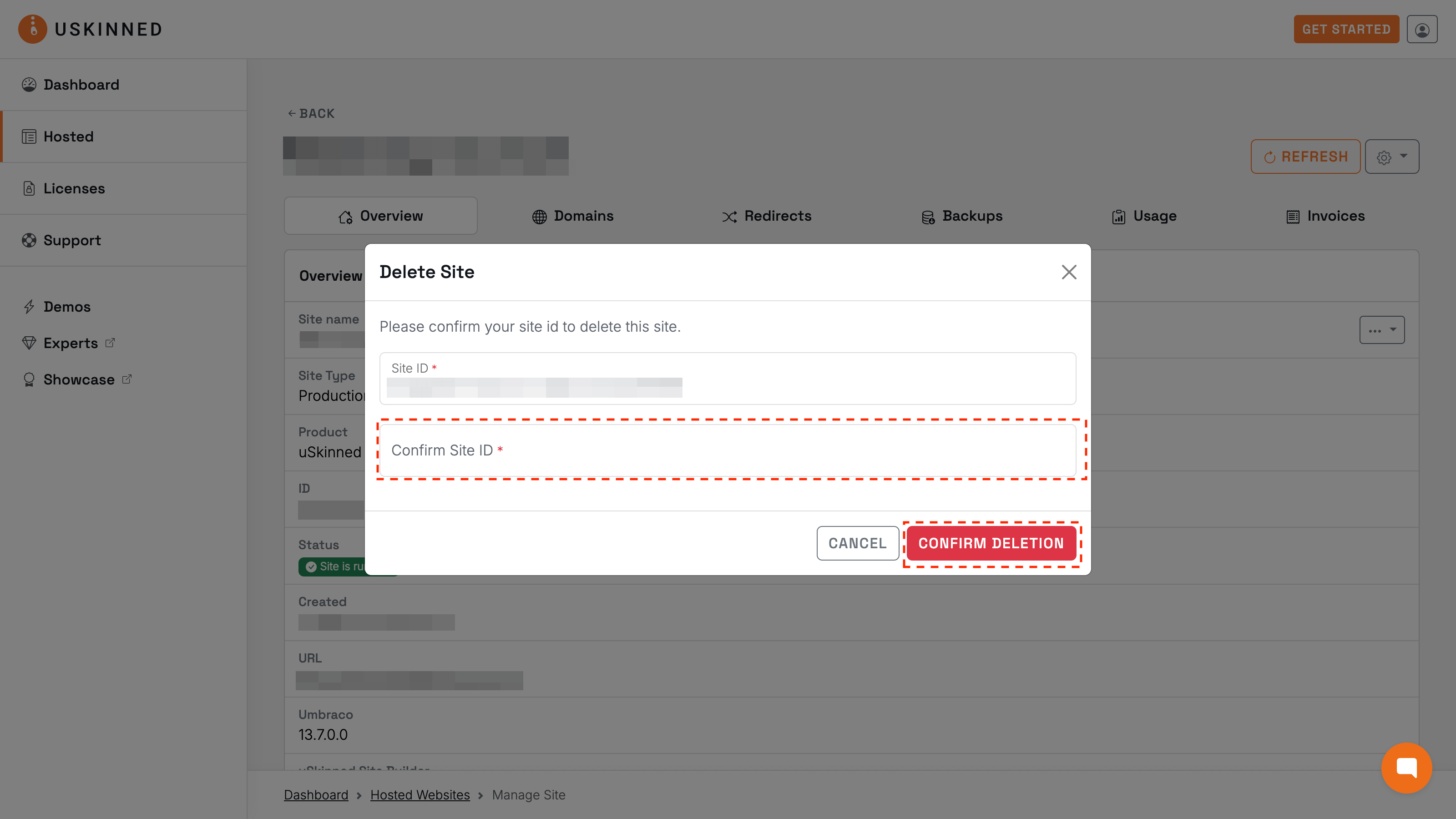
#h5yr
If you run into any issues, contact support.
Related content
Step 3
Create
Create content with the Visual Editor and utilise built-in eCommerce and integrations.
Step 4
Go Live
You can host securely on Azure with uSkinned Hosted, or go your own way with a Self-Hosted license.

