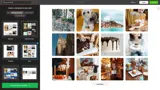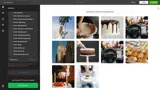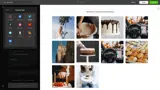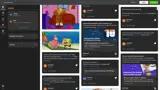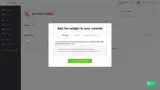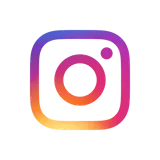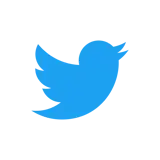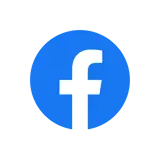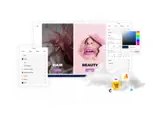How to add a Social Feed wall with Elfsight
Embed a Social Feed widget powered by Elfsight on your uSkinned Site Builder website using one of the many embed HTML options.
Combing all of your social channels into one Social Feed used to take hours/days/weeks of web development time, that is until it was made possible thanks to Elfsight — an awesome service that provides both free and premium embeddable widgets for 1000s of third-party products.
Generate the Social Feeds embed code
Step 1
Go to Elfsight and create an account.
Step 2
Once you've created your account, log in and go to 'Applications'.
Step 3
From the options available, navigate to the Social Feeds widget and click 'Create widget'.
Step 4
Follow the steps to create your widget.
You can create a feed based on a specific account (e.g. @uSkinned) or hashtag (e.g. #uSkinned) and choose from a variety of layout options, plus lots more. You can even combine social feeds from more than one source. So you can share the latest posts from your Facebook, Twitter, Instagram, YouTube, RSS feeds and more all in one place.
In our example, we're going to use our Twitter account and website blog RSS feed — uSkinned Site Builder comes with an autogenerated RSS feed from all blogs.
Once you're happy, click to copy the Embed code provided by Elfsight.
Step 5
Log in to the uSkinned Site Builder CMS.
Step 6
Create a new one or go to any page or blog post.
Step 7
Go to the label, 'Main Content' and click 'Add content'.
We'll now show you how to display Social Wall Feeds with uSkinned for Umbraco.
Display Social Feeds with Embed Code component
Step 1
In the slide-out panel, select 'Embed Code'.


Step 2
At the label, 'Code', paste the Social Feed embed code into the field provided.

Step 3
Hit 'Submit' in the bottom right and then 'Save and publish' the page to show the Social Feed on your website.
Social Feeds wall example
More ways to display Social Feeds
There are a variety of places you can embed Elfsight Social Feeds on your uSkinned Site Builder website.
You can try this out using the same steps for:
— Pods component > Embed Code
— Split component > Embed Code block
— Global components > Embed Code
— Global pods > Embed Code
— Extra Content pods > Embed Code
— Footer pods > Embed Code
#h5yr
Related guides